Help Center
Adding hidden fields to WPForms
Attributer is a little bit of code you add to your website. It tracks where your visitors are coming from (I.e. Paid Search, Paid Social, Organic Search, etc) and writes the data into hidden fields you add to your forms which is then captured by WPForms and can be sent to your CRM and other tools.
In order for it to work, you need to add a series of hidden fields to your WPForms. Here’s how to do it:
Step 1: Open the form you want Attributer to work with
In your WordPress admin panel, select WPForms from the left-hand navigation menu and then click the ‘Edit’ link underneath the form you want Attributer to work with
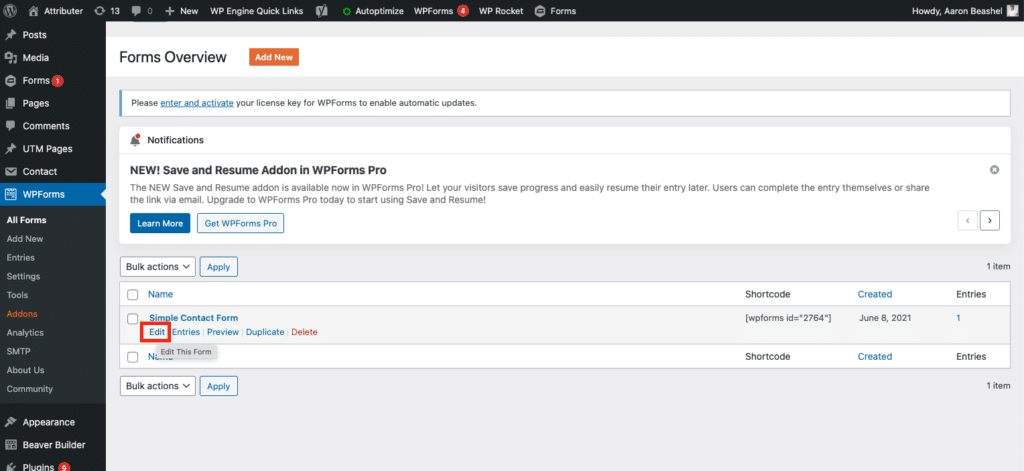
Step 2: Add hidden fields to the form
To add a hidden field to the form, simply drag and drop the ‘Hidden Field’ field type from the left hand menu into your form.

We recommend adding the hidden fields below the other visible fields on your form that you want your visitors to complete.
To collect all the information that Attributer provides, you will need to drag and drop 6x hidden fields into your form.
Step 3: Configure the hidden fields
Next, you need to configure each of the 6 hidden fields you just added to your form.
To configure a hidden field, simply click on the field and the options panel will appear on the left side.
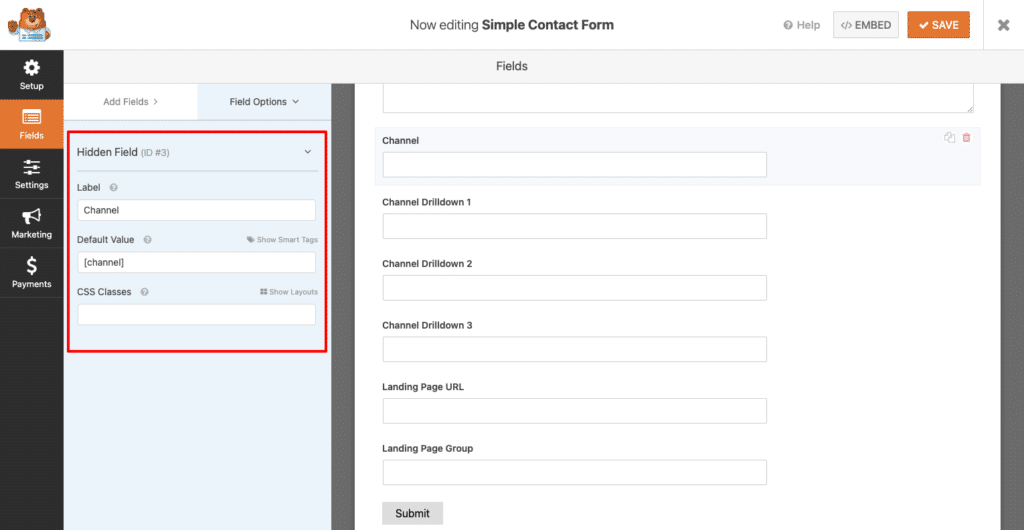
For each of the 6x hidden fields, add the following information:
Hidden Field #1
- Label = Channel
- Default Value = [channel]
Hidden Field #2
- Label = Channel Drilldown 1
- Default Value = [channeldrilldown1]
Hidden Field #3
- Label = Channel Drilldown 2
- Default Value = [channeldrilldown2]
Hidden Field #4
- Label = Channel Drilldown 3
- Default Value = [channeldrilldown3]
Hidden Field #5
- Label = Landing Page
- Default Value = [landingpage]
Hidden Field #6
- Label = Landing Page Group
- Default Value = [landingpagegroup]
That’s all you need to do when it comes to adding the hidden fields to your forms and Attributer will now write the marketing channel attribution data for each visitor into those hidden fields.
You can now map these fields to your CRM, email marketing tool, etc. to send the data where you need it to go
Can't find the answer you need? Contact us!
Our team are available to answer any questions you have

