Help Center
Add hidden fields to Formstack forms
Formstack is a powerful form-building tool that you can use on any website, and Attributer can work with it to pass through marketing attribution information on the visitors that complete your forms.
Step 1: Open the form you want Attributer to work with
In your Formstack account, click the title of the form you want Attributer to work with.
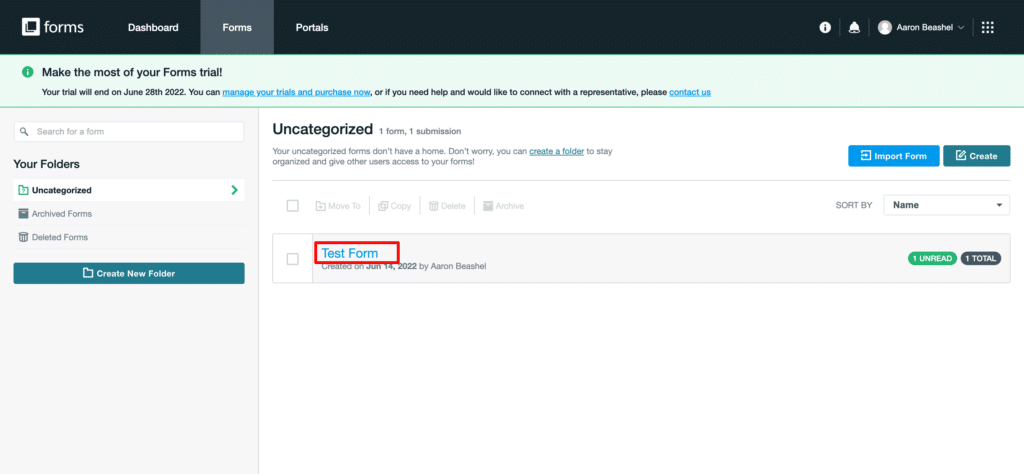
Step 2: Add 6x ‘Short Answer’ fields to the form
To add a ‘Short Answer’ field to the form, simply drag and drop the ‘Short Answer’ field type from the left-hand menu into your form.
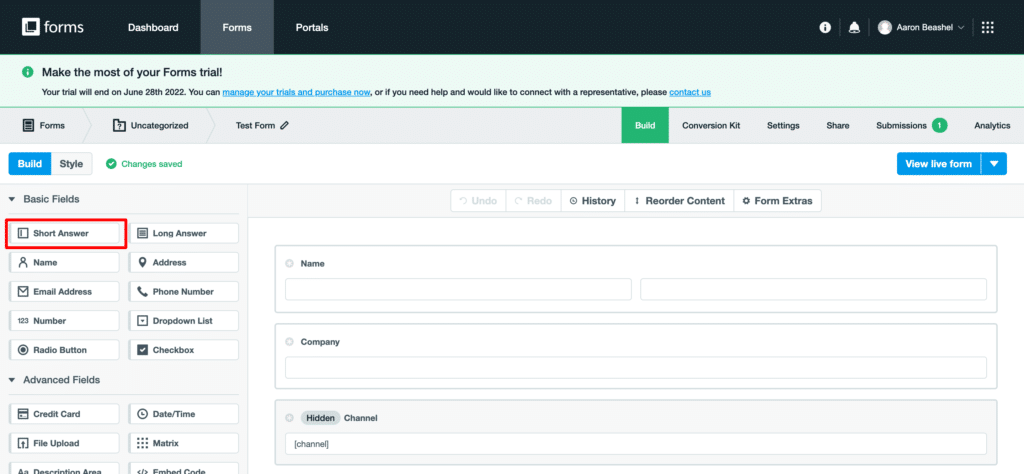
We recommend adding these fields below the other fields on your form that you want your visitors to complete.
To collect all the information that Attributer provides, you will need to drag and drop 6x short answer fields into your form.
Step 3: Configure the fields
Next, you need to configure each of the 6 fields you just added to your form to ensure that (a) they are not visible to users when they complete the form and (b) that Attributer knows which form fields to write the attribution data to.
To configure a field, simply click on it and the settings panel will appear on the left-hand side.

For each of the 6x hidden fields, add the following information:
Field #1
- Field Label = Channel
- Default Value = [channel]
- Hidden = Ensure this is ticked
Field #2
- Field Label = Channel Drilldown 1
- Default Value = [channeldrilldown1]
- Hidden = Ensure this is ticked
Field #3
- Field Label = Channel Drilldown 2
- Default Value = [channeldrilldown2]
- Hidden = Ensure this is ticked
Field #4
- Field Label = Channel Drilldown 3
- Default Value = [channeldrilldown3]
- Hidden = Ensure this is ticked
Field #5
- Field Label = Landing Page
- Default Value = [landingpage]
- Hidden = Ensure this is ticked
Field #6
- Field Label = Landing Page Group
- Default Value = [landingpagegroup]
- Hidden = Ensure this is ticked
Step 4: Embed the form on your website using the Javascript embed option
Formstack offers multiple options for embedding the form on your website, including the default Javascript embed option as well as the iFrame and Lightbox options.
Attributer works with the default Javascript embed option automatically, so you can simply select the code and embed the form on your website.
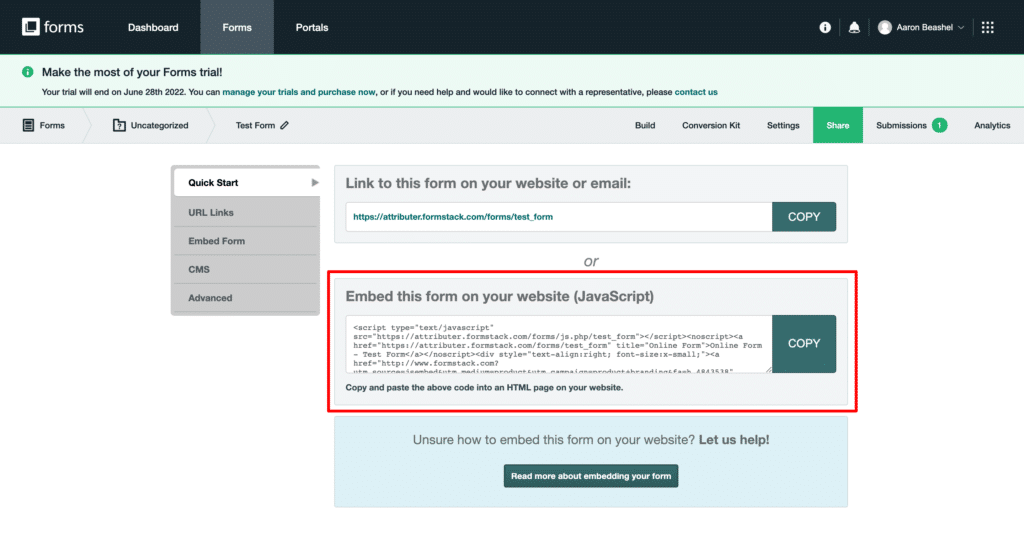
If for whatever reason you do need to use the iFrame option, Attributer can work with it but it requires making a slight modification to the embed code. Contact us and we can show you how to do it.
Can't find the answer you need? Contact us!
Our team are available to answer any questions you have

