Help Center
Add hidden fields to WS Forms
Attributer is a little bit of code you add to your website. It tracks where your visitors are coming from (I.e. Paid Search, Paid Social, Organic Search, etc) and writes the data into hidden fields you add to your forms. This data is then captured by WS Forms and can be sent to your CRM and other tools.
In order for it to work, you need to add a series of hidden fields to your Wsforms. Here’s how to do it:
Step 1: Open the form you want Attributer to work with
In your WordPress admin panel, select the ‘WS Form’ option from the left-hand navigation menu and then click the ‘Edit’ link underneath the form you want Attributer to work with
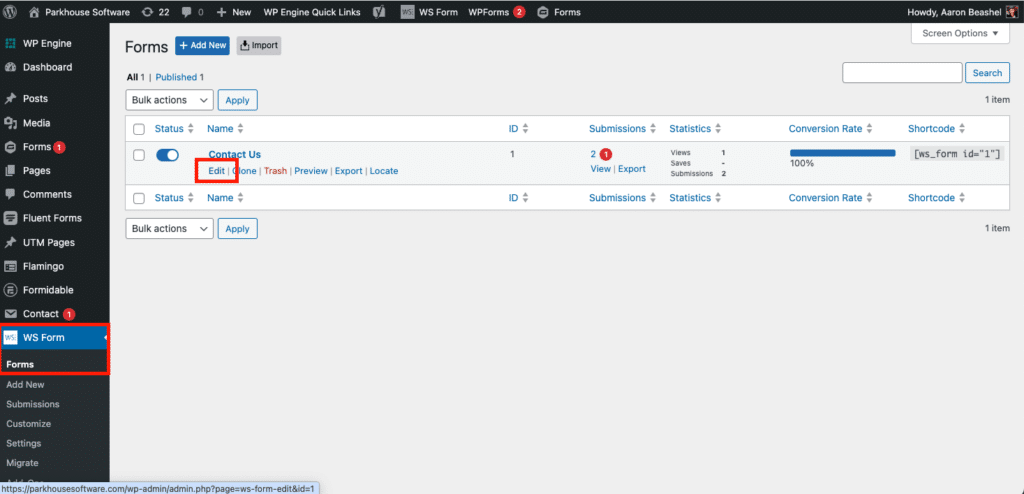
Step 2: Add 6x hidden fields to the form
To add a text field to the form, simply drag and drop 6x ‘Hidden’ fields from the right-hand menu into your form.
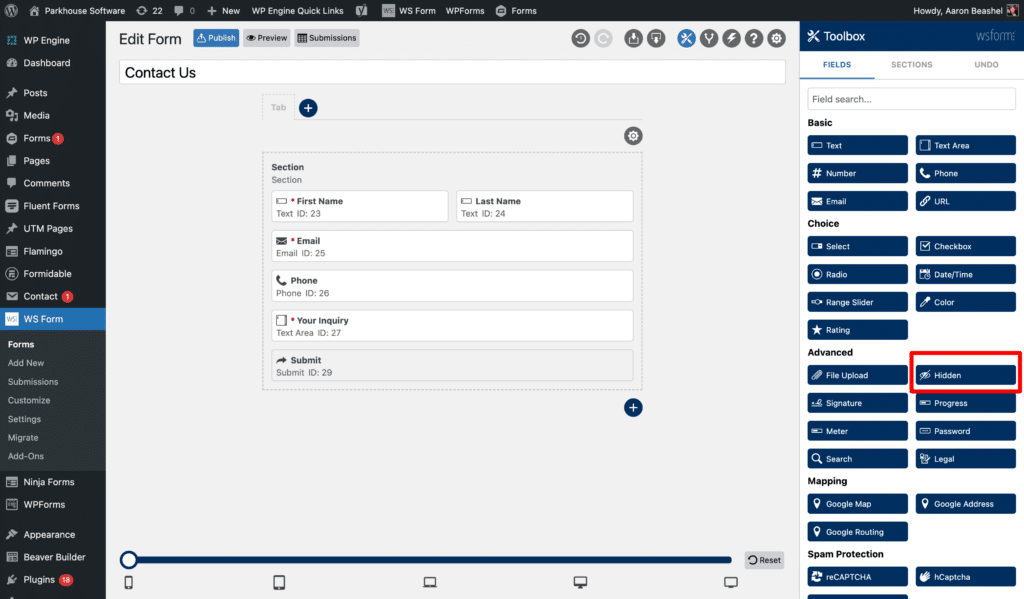
We recommend adding the hidden fields below the other visible fields on your form that you want your visitors to complete.
It should look a bit like this:
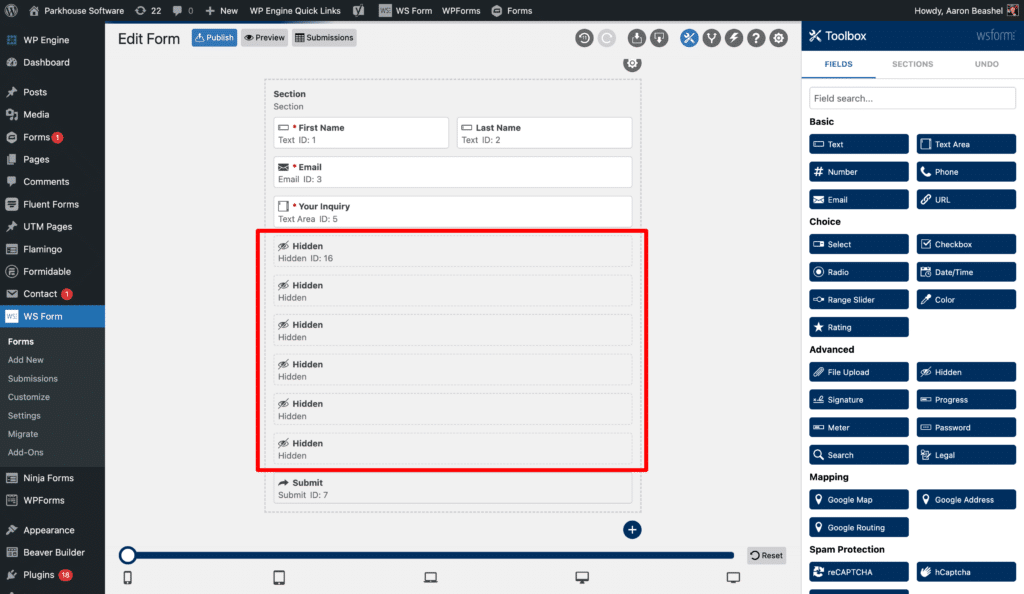
Step 3: Configure the fields
Next, you need to configure each of the 6 hidden fields you just added to your form.
To configure a field, simply the Settings icon on the field and the options panel will appear on the right-hand side.
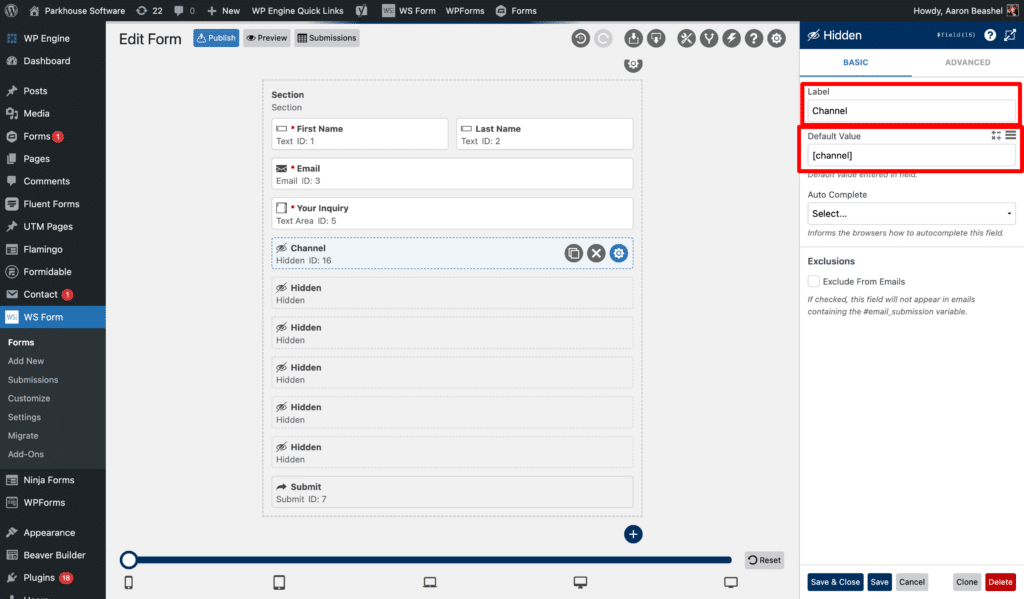
For each of the 6x hidden fields, add the following information:
Hidden Field #1
- Label = Channel
- Default Value = [channel]
Hidden Field #2
- Label = Channel Drilldown 1
- Default Value = [channeldrilldown1]
Hidden Field #3
- Label = Channel Drilldown 2
- Default Value = [channeldrilldown2]
Hidden Field #4
- Label = Channel Drilldown 3
- Default Value = [channeldrilldown3]
Hidden Field #5
- Label = Landing Page
- Default Value = [landingpage]
Hidden Field #6
- Label = Landing Page Group
- Default Value = [landingpagegroup]
Make sure NOT to select anything in the ‘Auto Complete’ field for any of the 6x hidden fields.
You should ultimately have a form that looks a bit like this:
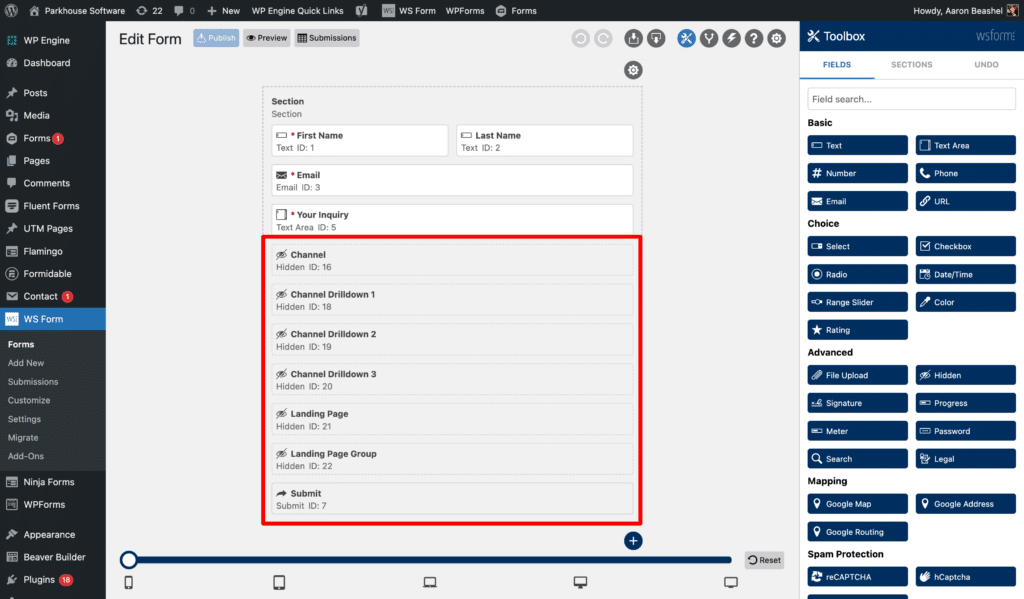
That’s all you need to do when it comes to adding the hidden fields to your WS Forms. Attributer will now write the marketing channel attribution data for each visitor into those hidden fields.
You can now map these fields to your CRM, email marketing tool, etc. to send the data where you need it to go
Can't find the answer you need? Contact us!
Our team are available to answer any questions you have

