Help Center
Add a new site to your account
If you are one of our multisite plans, you will need to add each site you want to use Attributer on to your account.
To add a new site to your account, following the instructions below:
Step 1: Navigate to the Sites page
Login to your Attributer account and you should automatically land on the Sites page. If you don’t, you can access it by clicking the ‘Sites’ button in the left-hand nav.
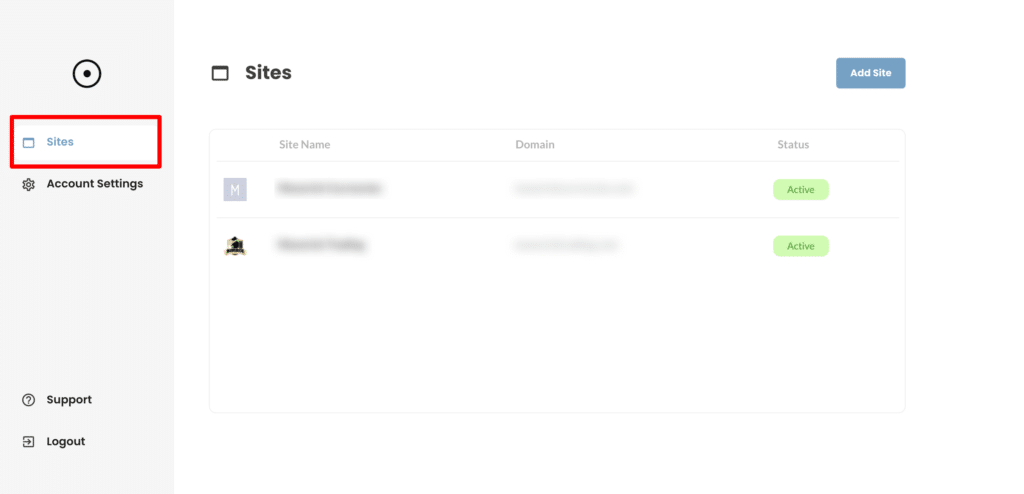
Step 2: Select the ‘Add Site’ button
Once on the Sites page, select the ‘Add Site’ button in the top right corner.
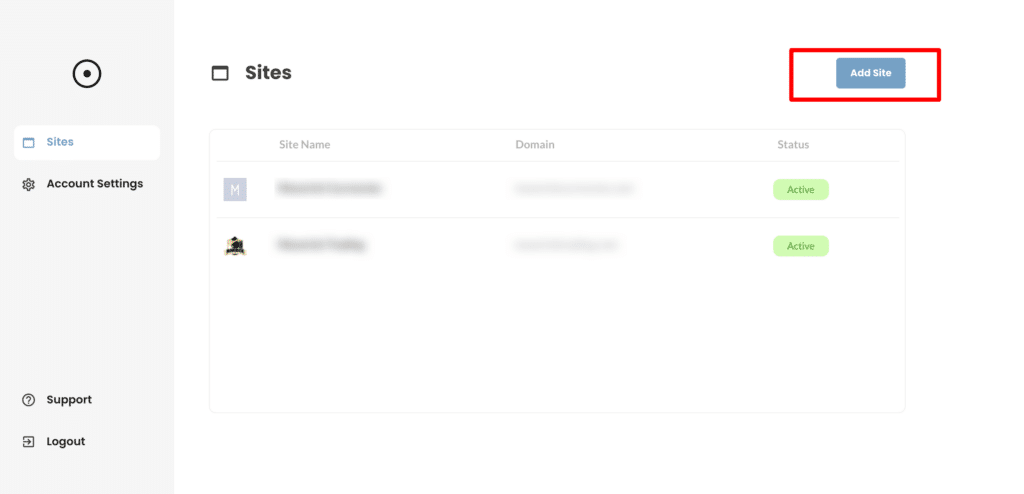
Step 3: Enter site details
Once on the Add Site page, enter the details of the new site you wish to add to your Attributer account.
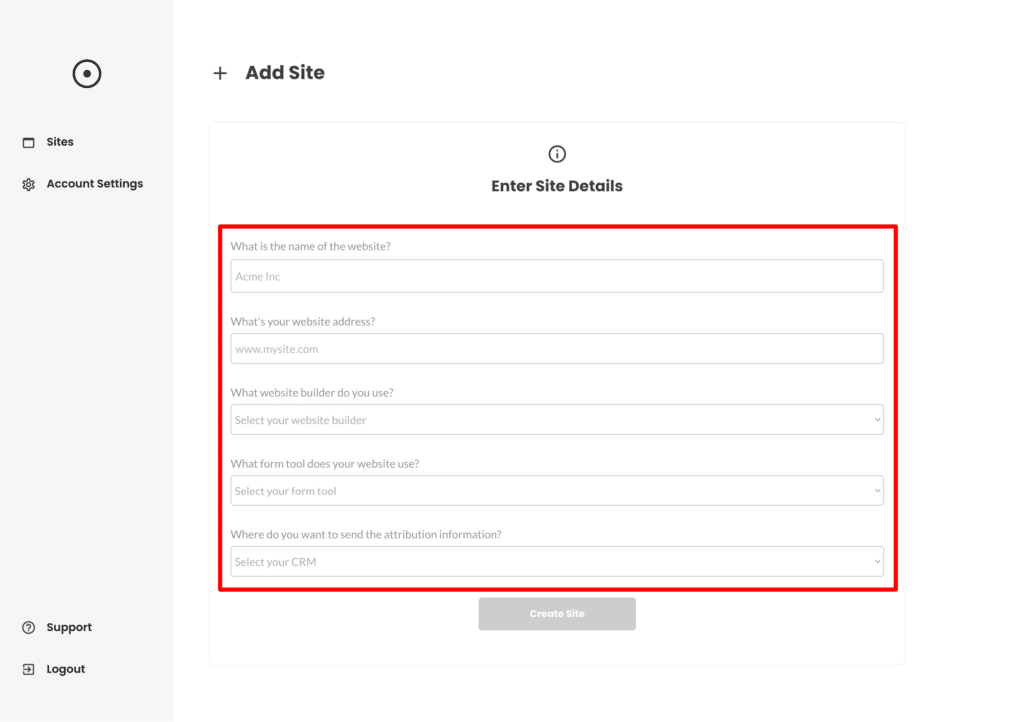
Once you’ve finished entering the details, press ‘Create Site’ button and your new site will be added to your account and you will see a confirmation message.
Can't find the answer you need? Contact us!
Our team are available to answer any questions you have

