Help Center
Switch from Google Sign In to Email Sign In
If you originally signed up for an Attributer account using Google Sign In (I.e. the button that lets you sign up using your Google account rather than entering an email address), then this article will tell you how to switch back to using an email address and password to log in to your account
Step 1: Trigger a password reset
The first step is to navigate to the password reset page and enter your email address (the one associated with your Attributer account) to trigger the password reset email.
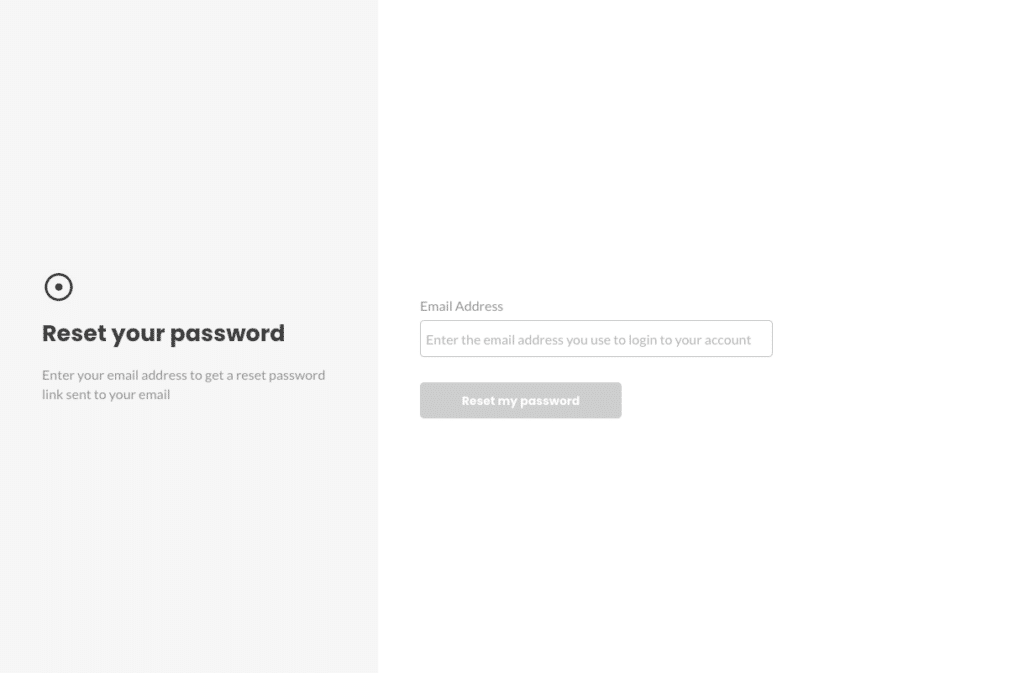
Step 2: Click the link in the email
Open your email and click the link in the password reset email you received.
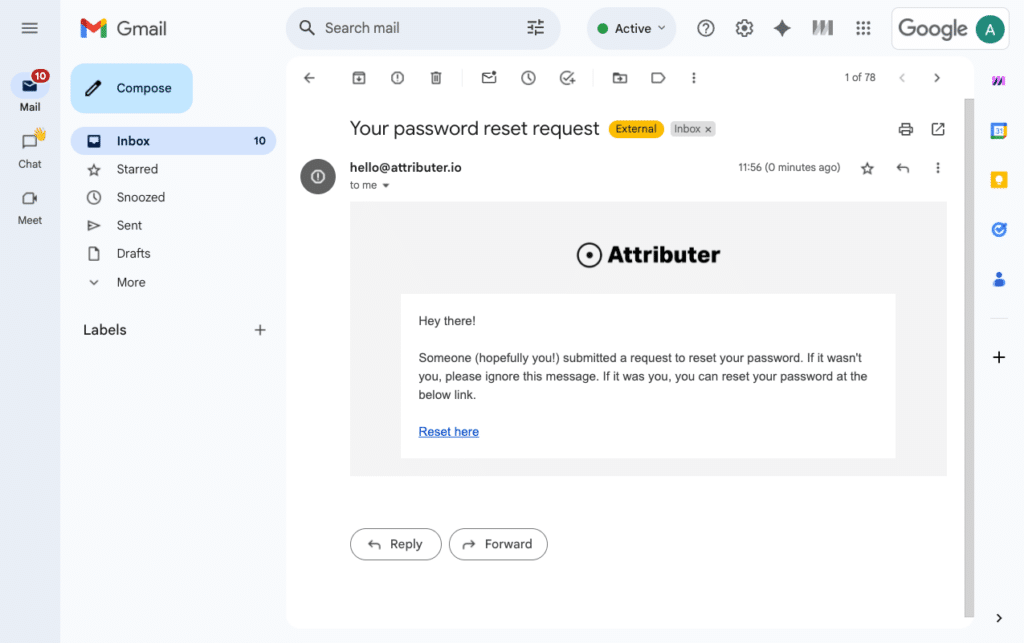
Step 3: Enter a password
Enter the password you want associated with your account in the first box, and then enter the same password in the second box to confirm it.
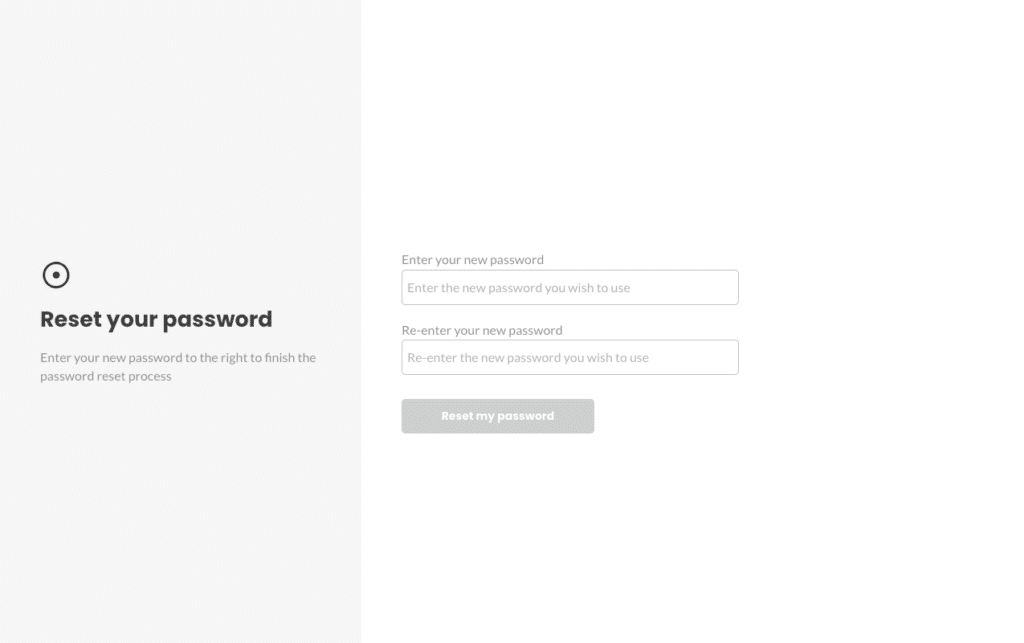
That’s it! You will now be redirected in to your account and you will be able to log in with your email address and password in the future.
Can't find the answer you need? Contact us!
Our team are available to answer any questions you have

