Help Center
Add Hidden Fields to Avada Forms
Attributer is a little bit of code you add to your website. It tracks where your visitors are coming from (I.e. Paid Search, Paid Social, Organic Search, etc) and writes the data into hidden fields you add to your forms. This data is then captured by Elementor Forms and can be sent to your CRM and other tools.
In order for it to work, you need to add a series of hidden fields to your Avada forms. Here’s how to do it:
Step 1: Open the form you want Attributer to work with
In your WordPress admin panel, open the page where the form is located and then click on the form. This will display the form option toolbar. In the toolbar, click the Edit Form option.
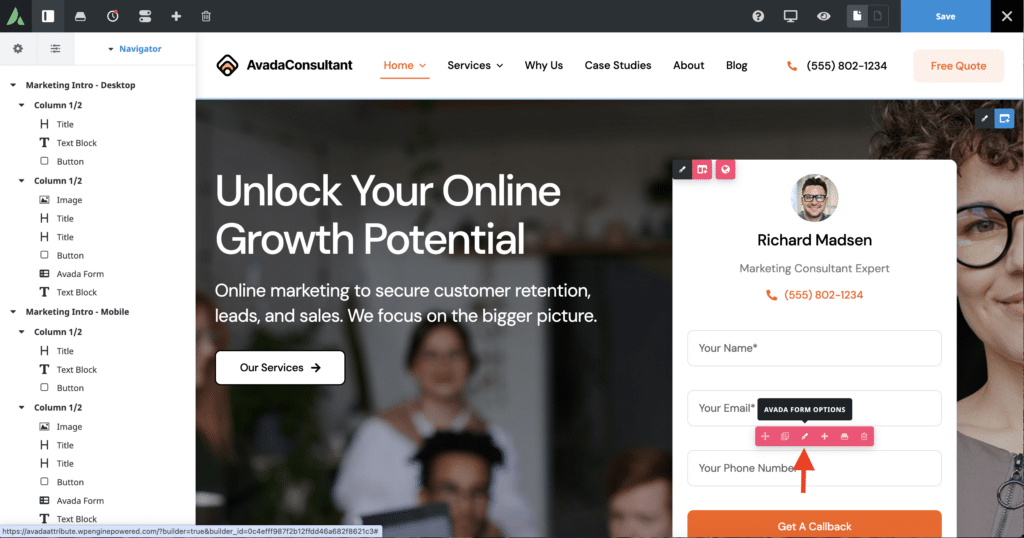
Then, in the panel that appears on the left-hand side of the screen, select the Edit Form button.
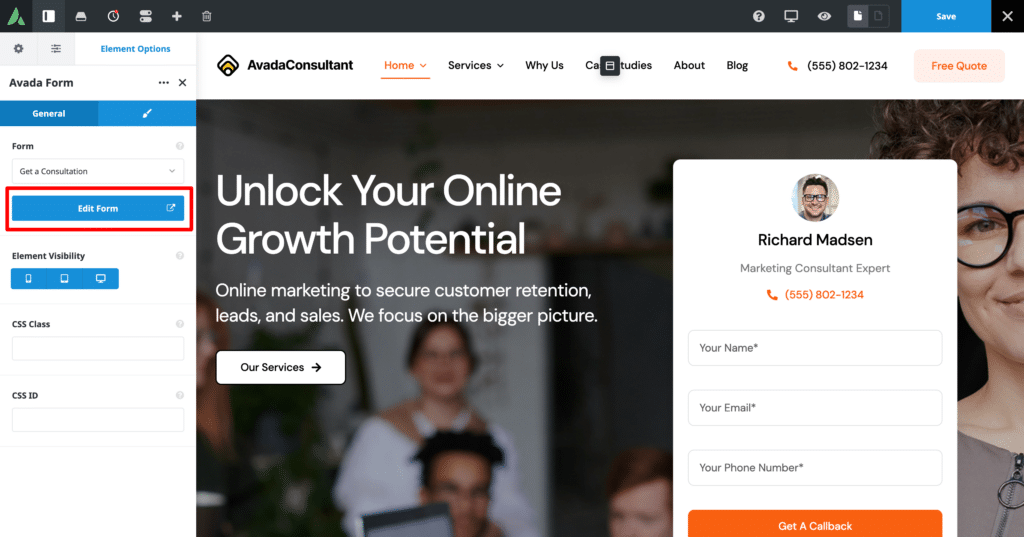
This should open the form in the Avada form builder. It will look something like this:
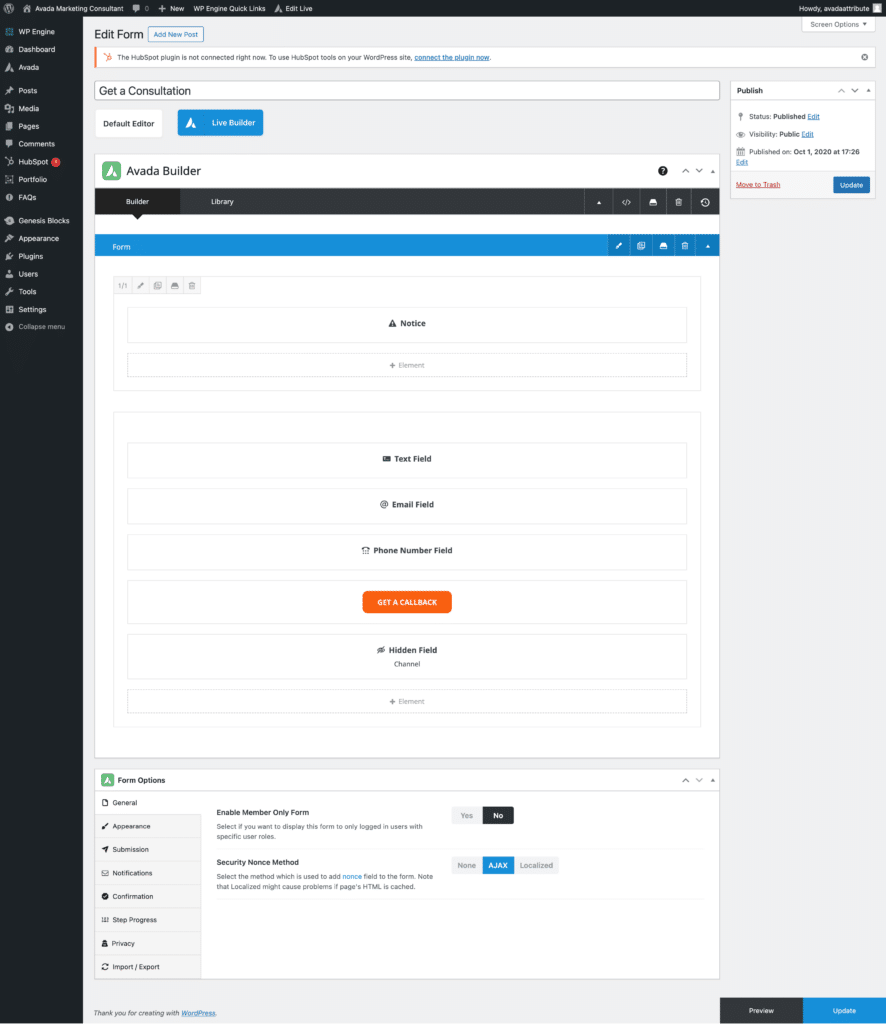
Step 2: Add the first hidden field to the form
To add the first hidden field to the form, select the ‘+ Element’ button at the bottom of the form builder.
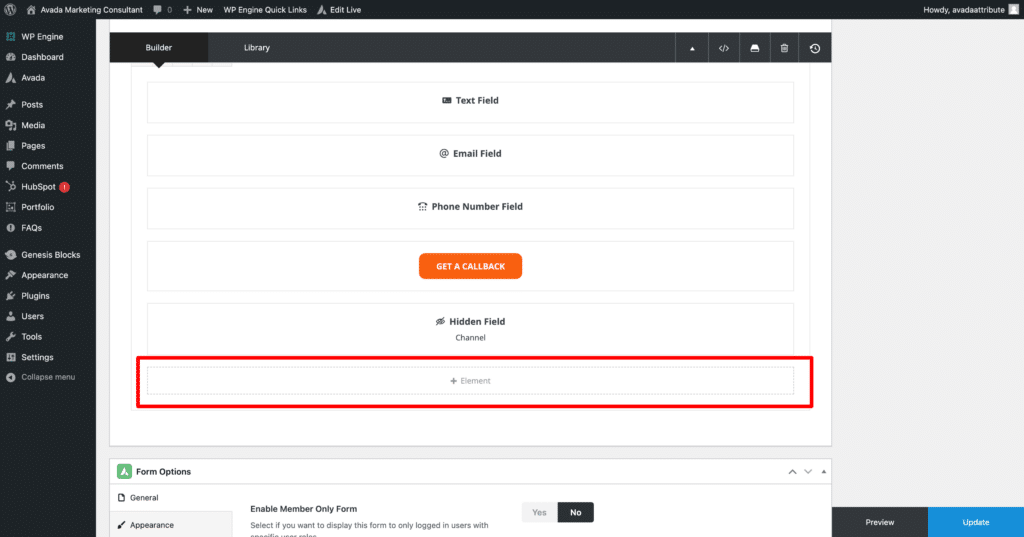
In the popup that appears, select the ‘Hidden Field’ option.
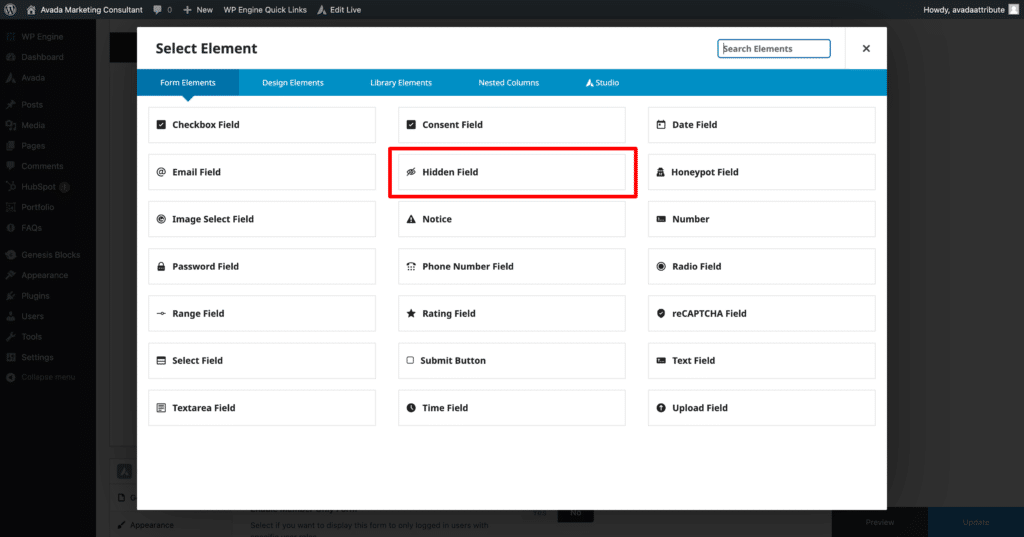
Finally, in the field options page that appears, enter the following information:
- Field Name = Channel
- Field Name = channel (all lowercase)
It should ultimately look a bit like this:
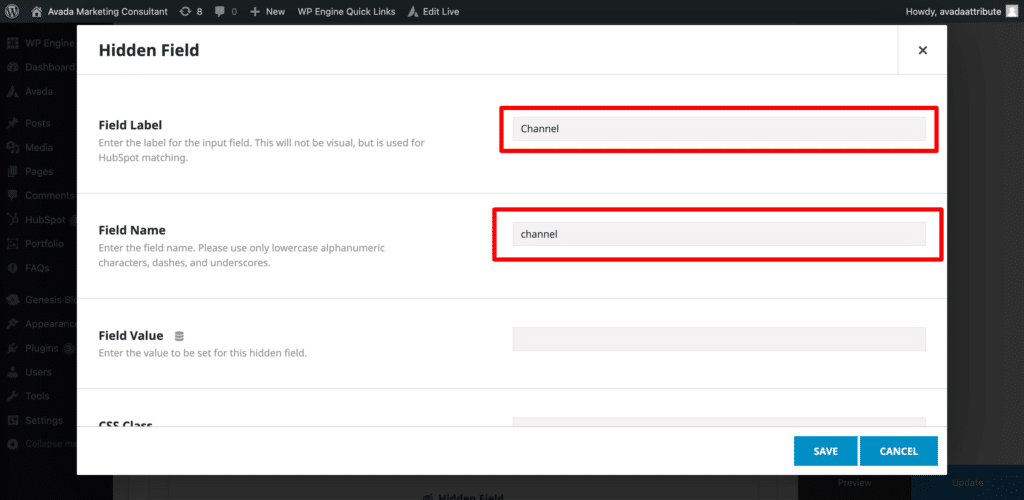
Next, click the icon next the ‘Field Vale’ title.
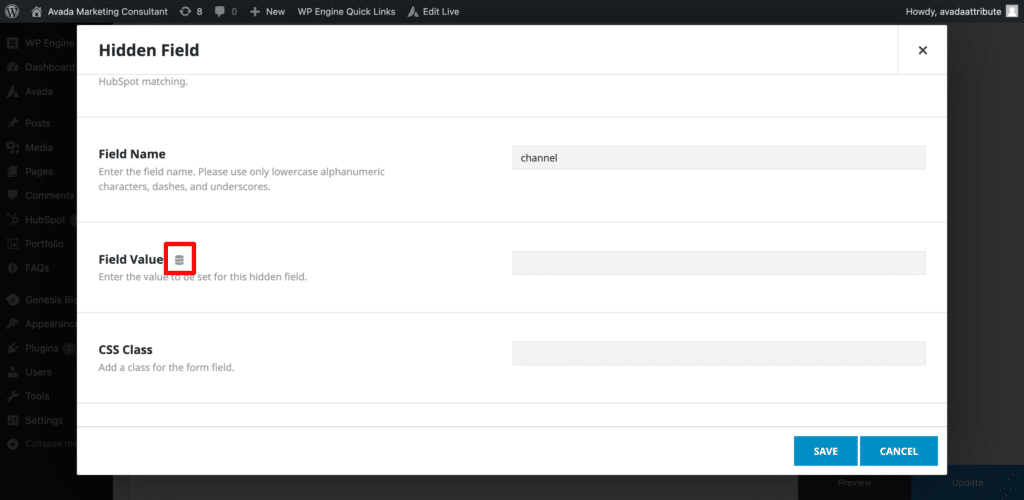
In the dropdown menu that appears, scroll to the bottom and select the ‘Shortcode’ option.
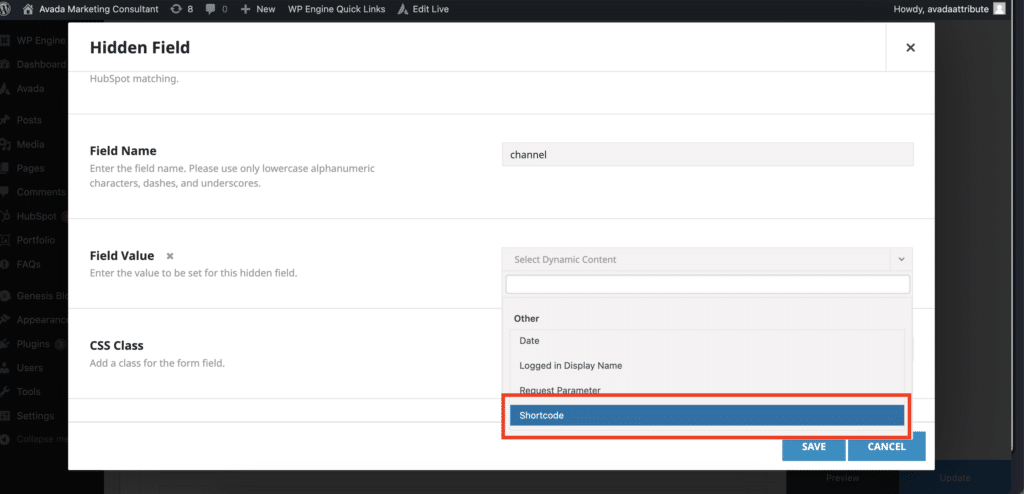
Finally, type [channel] into the Shortcode field so that it looks like this:
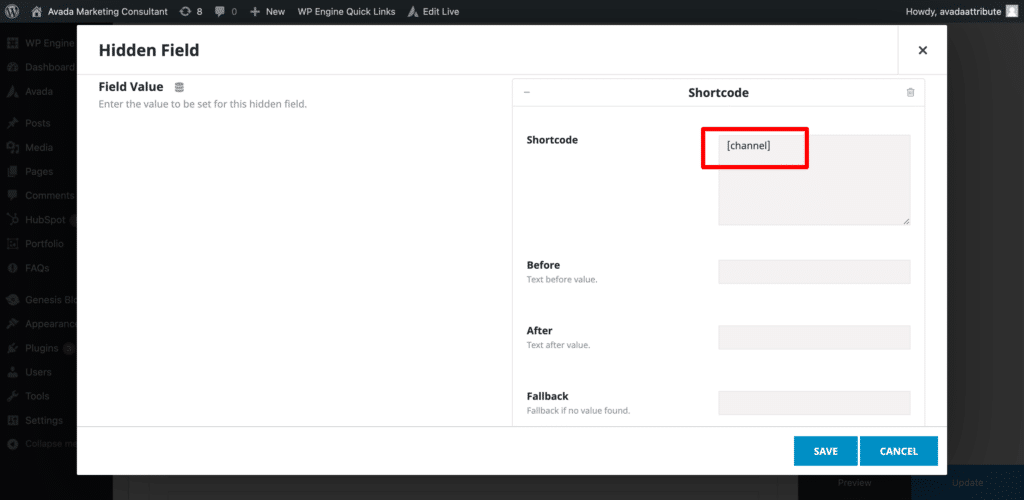
Step 3: Add the rest of the fields
Now that you’ve added the first hidden field, you need to repeat the process to add the other fields.
The information you need to enter for each field can be seen below:
Hidden Field #2
- Field Label = Channel Drilldown 1
- Field Name = channeldrilldown1
- Shortcode = [channeldrilldown1]
Hidden Field #3
- Field Label = Channel Drilldown 2
- Field Name = channeldrilldown2
- Field Vale = [channeldrilldown2]
Hidden Field #4
- Field Label = Channel Drilldown 3
- Field Name = channeldrilldown3
- Field Vale = [channeldrilldown3]
Hidden Field #5
- Field Label = Landing Page
- Field Name = landingpage
- Field Vale = [landingpage]
Hidden Field #6
- Field Label = Landing Page Group
- Field Name = landingpagegroup
- Field Vale = [landingpagegroup]
Ultimately, your form should look a bit like this:
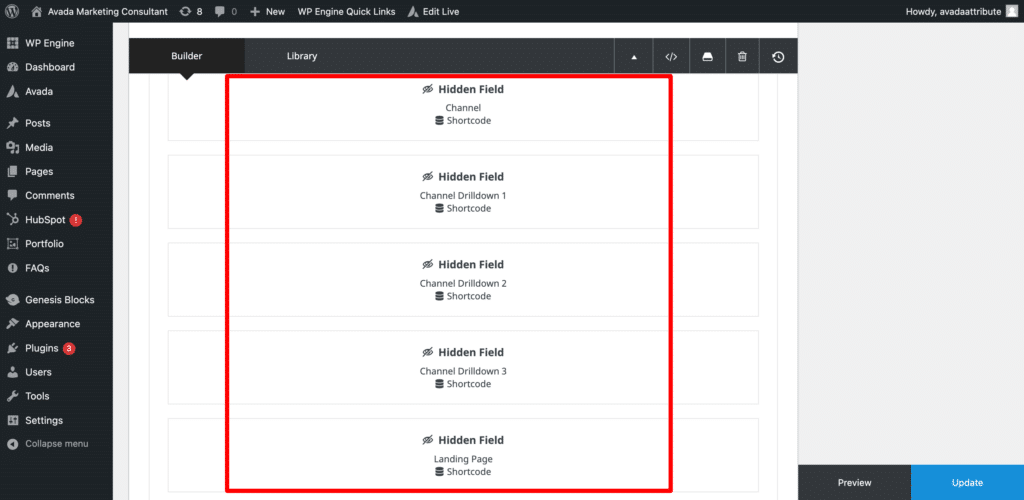
That’s all you need to do when it comes to adding the hidden fields to your Avada Forms. Attributer will now write the marketing channel attribution data for each visitor into those hidden fields and it will captured by Avada Forms when the form is submitted.
You can then store this data in Avada Forms (instructions here) or send it to your CRM, email marketing tool, etc.
Can't find the answer you need? Contact us!
Our team are available to answer any questions you have

