Help Center
Add hidden fields to Gravity Forms
Gravity Forms is a powerful form building tool for WordPress websites. In fact, it’s the tool we use to power our website forms here at Attributer.
Gravity Forms has a simple interface that makes it easy to add the hidden fields that Attributer requires to work. Follow the instructions below:
Step 1: Open the form you want Attributer to work with
In your WordPress admin panel, select the ‘Forms’ option from the left-hand navigation menu and then click the ‘Edit’ link underneath the form you want Attributer to work with
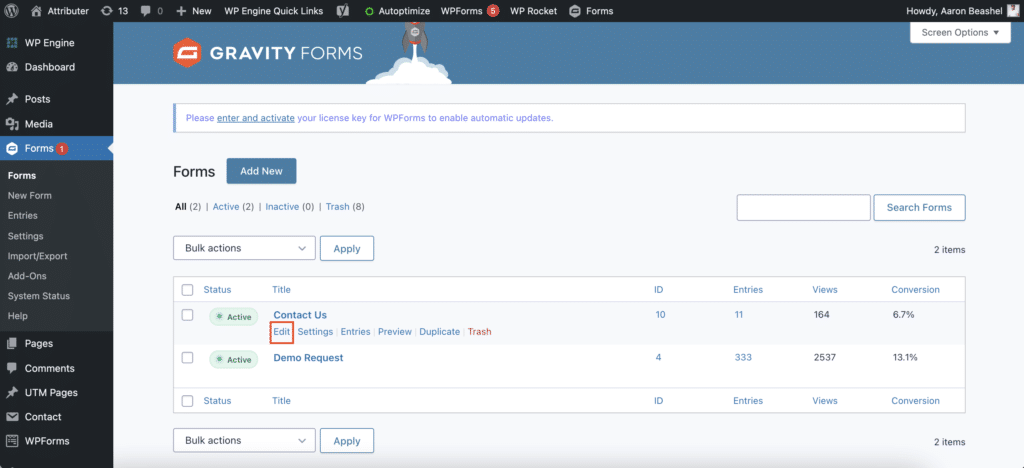
Step 2: Add hidden fields to the form
To add a hidden field to the form, simply drag and drop the ‘Hidden Field’ field type from the right hand menu into your form.
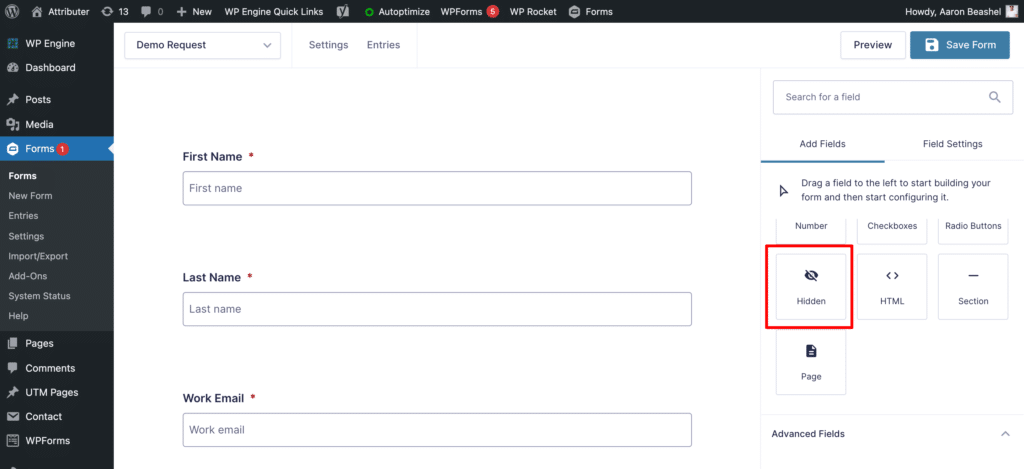
We recommend adding the hidden fields below the other visible fields on your form that you want your visitors to complete.
To collect all the information that Attributer provides, you will need to drag and drop 6x hidden fields into your form.
Step 3: Configure the hidden fields
Next, you need to configure each of the 6 hidden fields you just added to your form.
To configure a hidden field, simply click on the field and the options panel will appear on the right hand side.
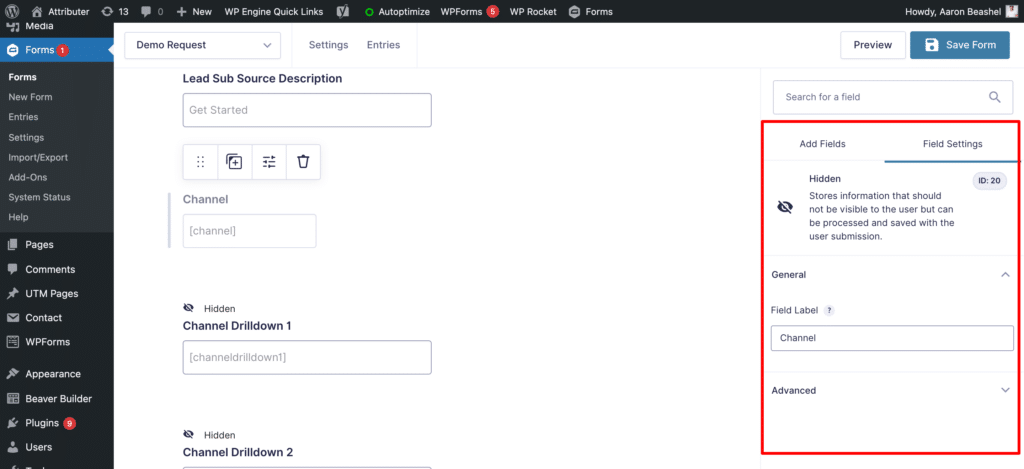
For each of the 6x hidden fields, add the following information:
Hidden Field #1
- Field Label = Channel
- Default Value = [channel]
Hidden Field #2
- Field Label = Channel Drilldown 1
- Default Value = [channeldrilldown1]
Hidden Field #3
- Field Label = Channel Drilldown 2
- Default Value = [channeldrilldown2]
Hidden Field #4
- Field Label = Channel Drilldown 3
- Default Value = [channeldrilldown3]
Hidden Field #5
- Field Label = Landing Page
- Default Value = [landingpage]
Hidden Field #6
- Field Label = Landing Page Group
- Default Value = [landingpagegroup]
Make sure NOT to select the ‘Allow field to be populated dynamically field’ on any of the hidden fields.
You should then have a form that looks a bit like this:
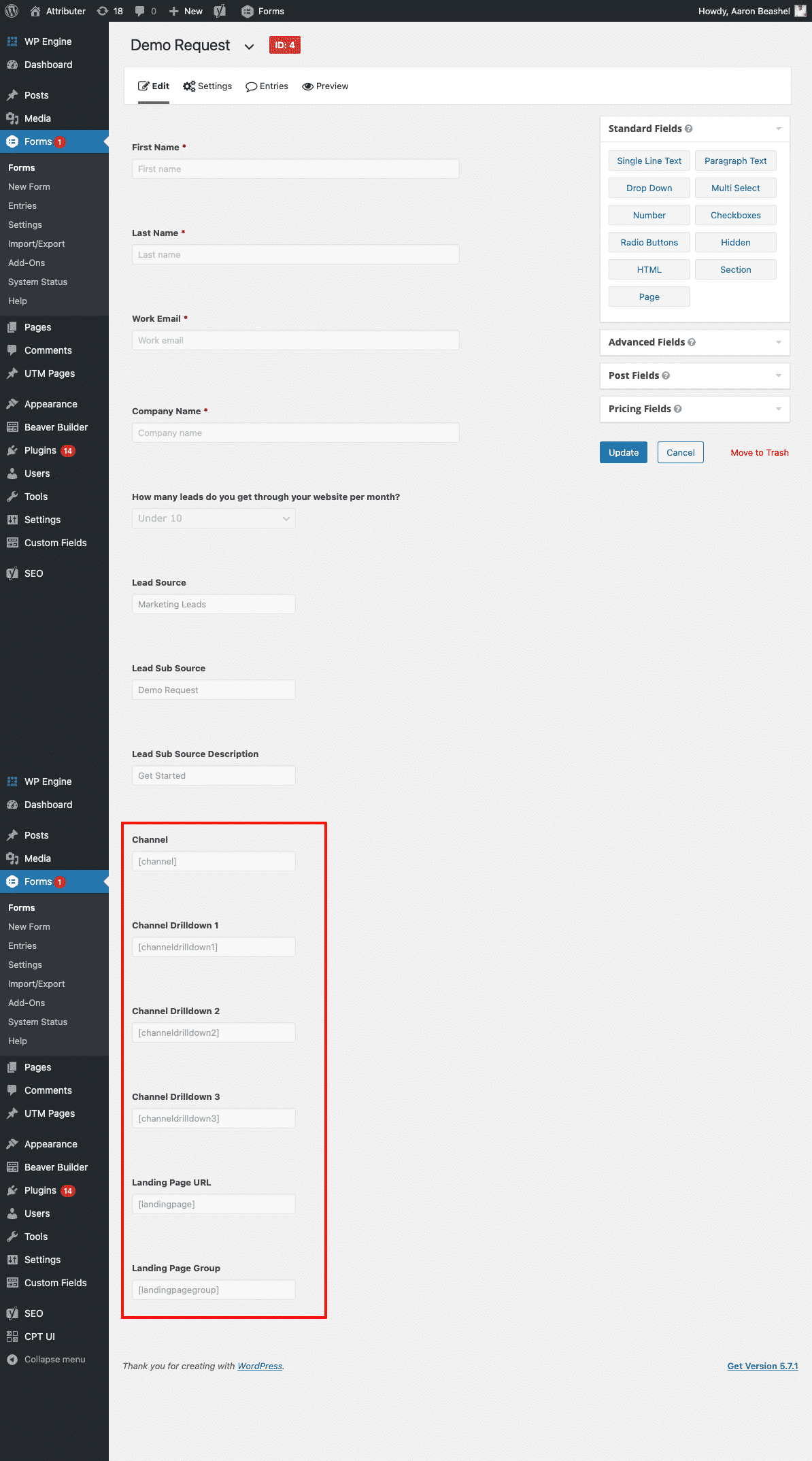
That’s all you need to do when it comes to adding the hidden fields to your Gravity Forms. Attributer will now write the marketing channel attribution data for each visitor into those hidden fields.
You can now map these fields to your CRM, email marketing tool, etc. to send the data where you need it to go
Can't find the answer you need? Contact us!
Our team are available to answer any questions you have

