Help Center
Add hidden fields to Instapage forms
Attributer is a little bit of code you add to your website. It tracks where your visitors are coming from (I.e. Paid Search, Paid Social, Organic Search, etc) and writes the data into hidden fields you add to your forms which is then captured by Instapage and can be sent to your CRM and other tools.
In order for it to work, you need to add a series of hidden fields to your Instapage forms. Here’s how to do it:
1. Open the form you want Attributer to work with
To get started, open up the landing page that contains the form you want Attributer to work with and then click on the form to open up the options.
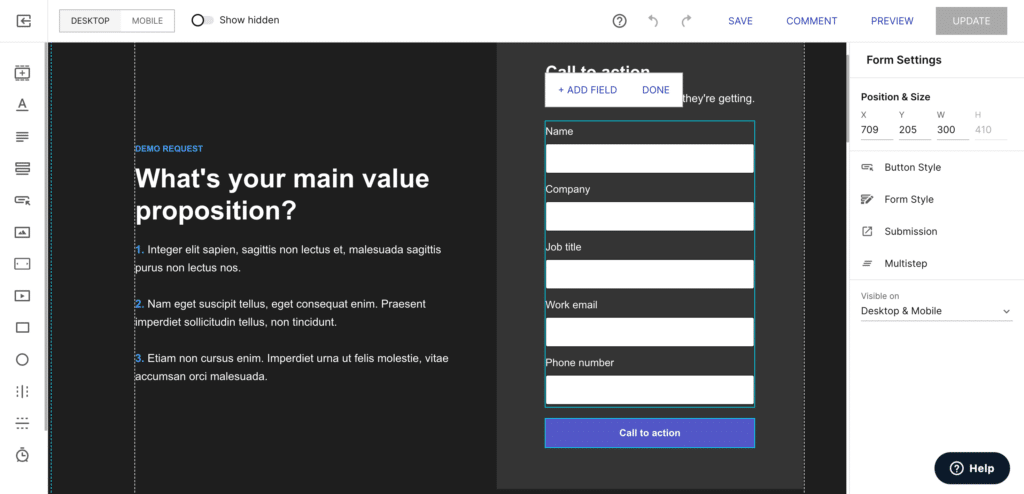
2. Add the first hidden field
To add the first hidden field, select the ‘Add Field’ button.
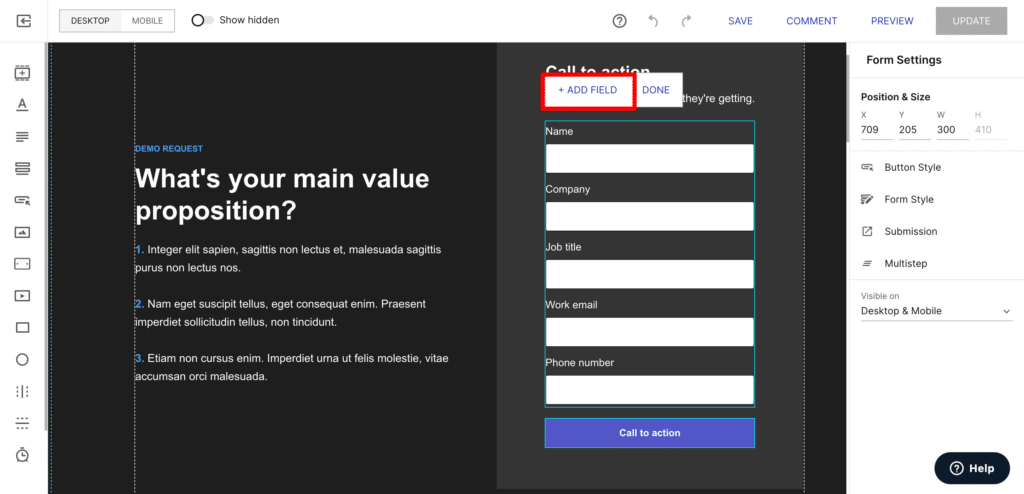
In the options that appear, click the ‘Hidden’ option
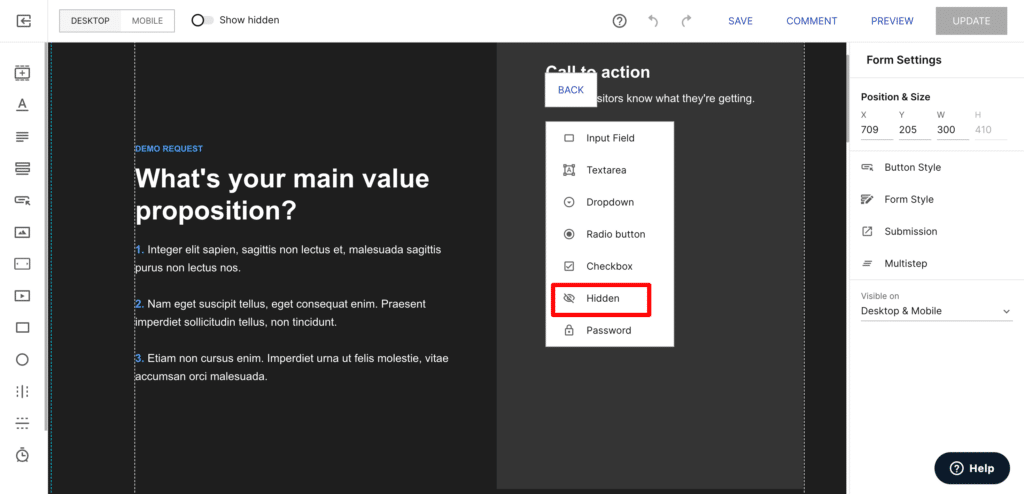
A series of options for this new hidden field will appear. Enter the following:
- Hidden Field Name = Channel
- Hidden label value = [channel]
It ultimately should look a bit like this:
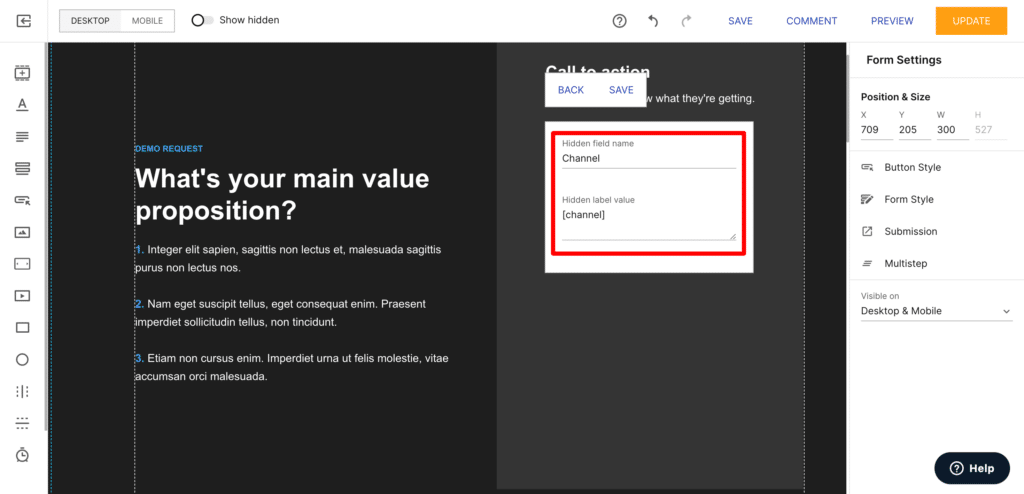
Hit the ‘Save’ button to save the first hidden field.
3. Repeat to add the rest of the hidden fields
Repeat the above steps (click the ‘Add Field’ button, select the ‘Hidden’ option, and then complete the fields). You will need to enter the following information into each option for each hidden field:
Hidden Field #2
- Hidden Field Name = Channel Drilldown 1
- Hidden Label Value = [channeldrilldown1]
Hidden Field #3
- Hidden Field Name = Channel Drilldown 2
- Hidden Label Value = [channeldrilldown2]
Hidden Field #4
- Hidden Field Name = Channel Drilldown 3
- Hidden Label Value = [channeldrilldown3]
Hidden Field #5
- Hidden Field Name = Landing Page
- Hidden Label Value = [landingpage]
Hidden Field #6
- Hidden Field Name = Landing Page Group
- Hidden Label Value = [landingpagegroup]
4. Save your changes
With all the hidden fields added, the last thing you need to do is save your changes and update the live page.
If this page is already live, you simply need to click the ‘Update Page’ button in the top right corner to update the live version of the page.
If this page isn’t live yet, then you can click the ‘Save’ option in the top right corner and then navigate back to the list of landing pages to publish your page,
Can't find the answer you need? Contact us!
Our team are available to answer any questions you have

