Help Center
Adding Hidden Fields to SendInBlue
SendInBlue is a marketing automation tool popular among small businesses. Attributer can send marketing attribution data about your contacts into SendInBlue so you can better report on what’s driving leads, run targeted email campaigns, etc.
The first step in adding hidden fields to your SendInBlue forms is to identify which form builder you are using
Identify which form builder you’re using
SendInBlue actually has two different form builders built into the product.
Embeddable Forms Builder
The first form builder is their embeddable forms feature that is available on all plans. It is accessible by going to ‘Contacts’ and then clicking ‘Forms’ in the left hand menu.
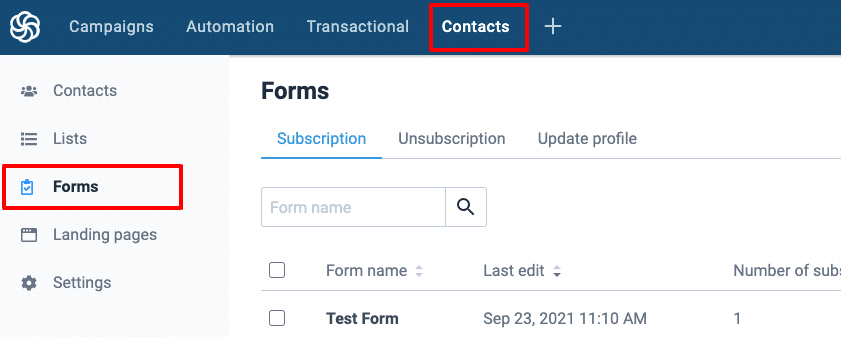
Landing Page Form Builder
The other form builder is part of their Landing Page Builder, which is only available on Premium plans. It can be accessed by going to Contacts then clicking Landing Pages in the left hand menu.
Then go into a landing page and click on a form, and you’ll see the form builder appear on the right side of the page:
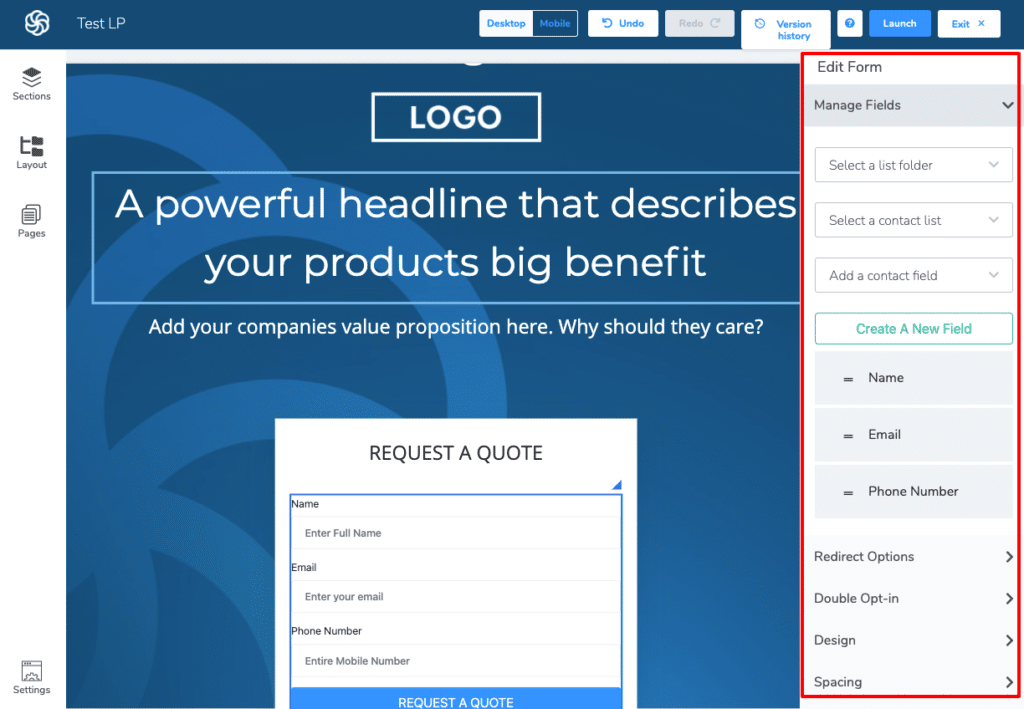
Identify whether you are using the embeddable forms builder or the landing page forms builder and proceed to the next steps as appropriate.
Add Hidden Fields using the Embeddable Forms Builder
If it turns out you are using the embeddable forms builder to create forms and put them on your site, Attributer can work with these forms but it’s a little bit more challenging.
This is because the embeddable forms builder does not give you the ability to add hidden fields using the drag-and-drop builder, instead you need to add standard forms and then slightly modify the HTML code before adding the form to your site.
The below video will show you how to do it:
Add Hidden Fields using the Landing Page Forms Builder
If it turns out you are using the embeddable forms builder to create forms and put them on your site, Attributer can work with these forms but it’s a little bit more challenging.
Can't find the answer you need? Contact us!
Our team are available to answer any questions you have

