Help Center
How to download your tax invoices
Our billing platform (Stripe) should automatically send your monthly/annual (depending on your plan) to your email address automatically.
But if for whatever reason you need to download a copy of the tax receipt/invoice for your Attributer account, you can do so by following the instructions below.
1. Navigate to Billing Settings
Select the ‘Settings’ option from the left-hand menu and then select the ‘Billing’ tab at the top.
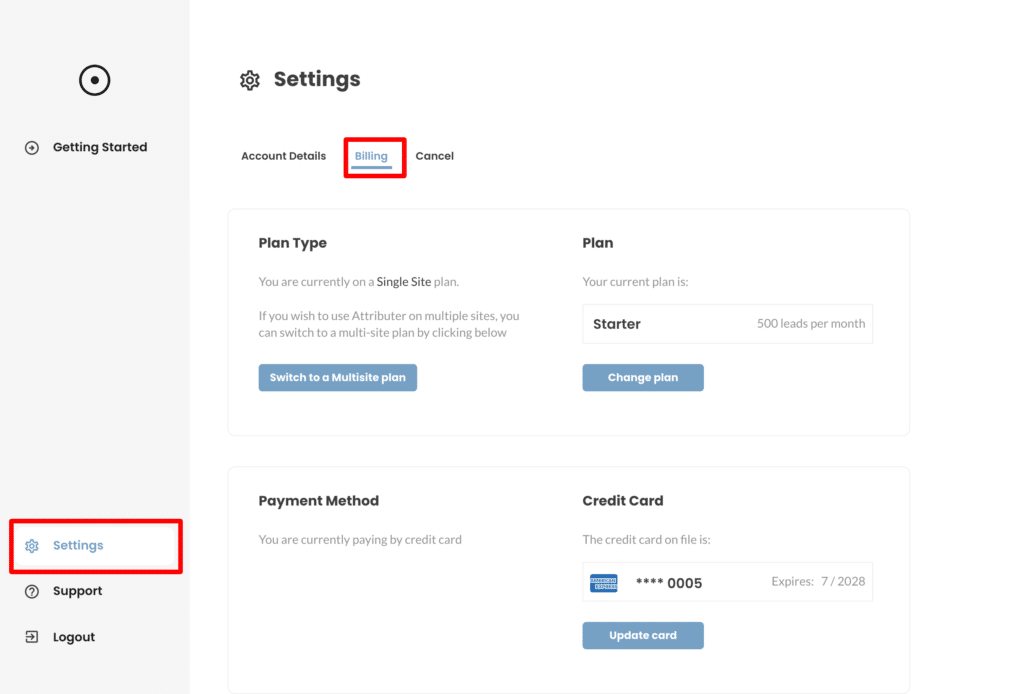
2. Scroll down to the ‘Invoices’ section
Once on the Billing Settings page, scroll down to the section titled ‘Invoices’
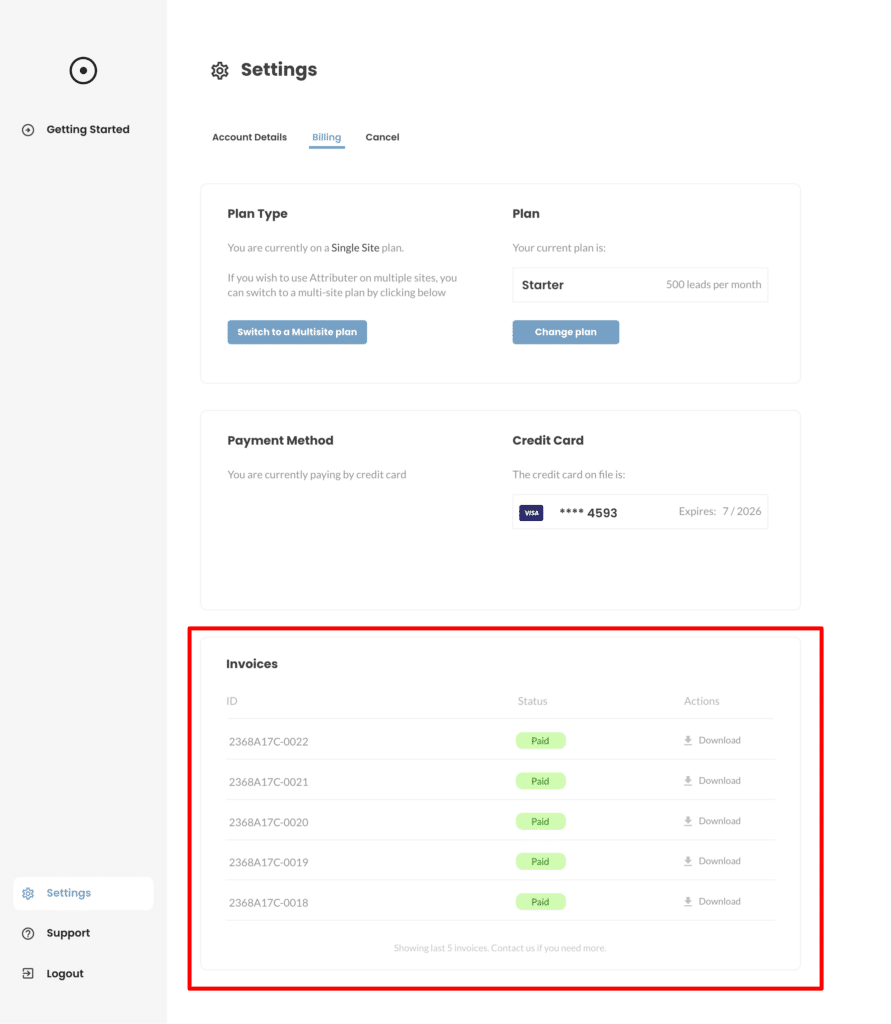
3. Download your invoices
Download the invoices you need by selecting the Download link. They appear in chronological order (I.e. the most recent invoice is at the top)
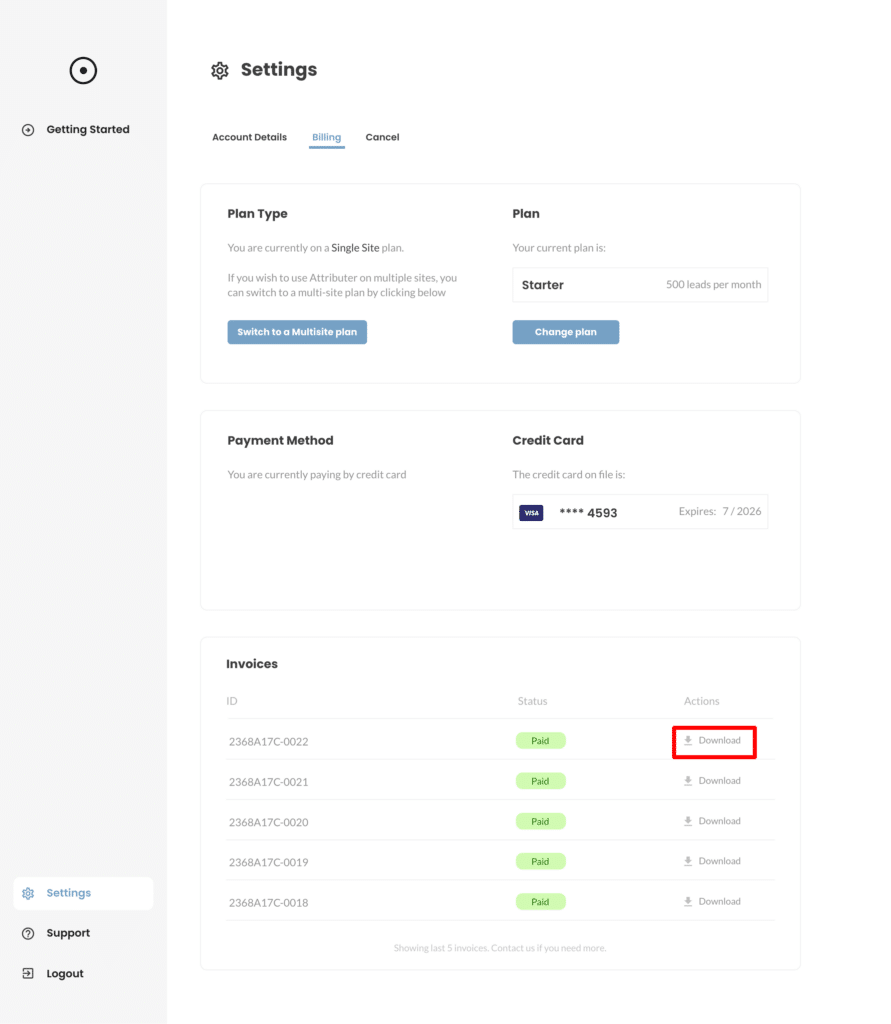
This page only shows the last 5 invoices, so if you need an older one please contact us.
Can't find the answer you need? Contact us!
Our team are available to answer any questions you have

