Help Center
Remove a site from your multisite account
If you are on one of Attributer’s multisite plans, then you can add, manage and remove sites from your account yourself.
Here’s how to remove a site from your account:
If you wish to cancel your Attributer account, you can do so by following these instructions:
1. Remove the Attributer code from your website
Before you can cancel your account, you need to remove the Attributer code from your website (I.e. the snippet of code you added to your website when you initially implemented Attributer).
This is because, without removing it, it would still get called from our servers every time someone visited your website which puts strain on our resources. It also adds load time to your website for a service you aren’t using.
2. Submit a cancellation request
Next, log in to your Attributer account and click the name of the site you wish to cancel.
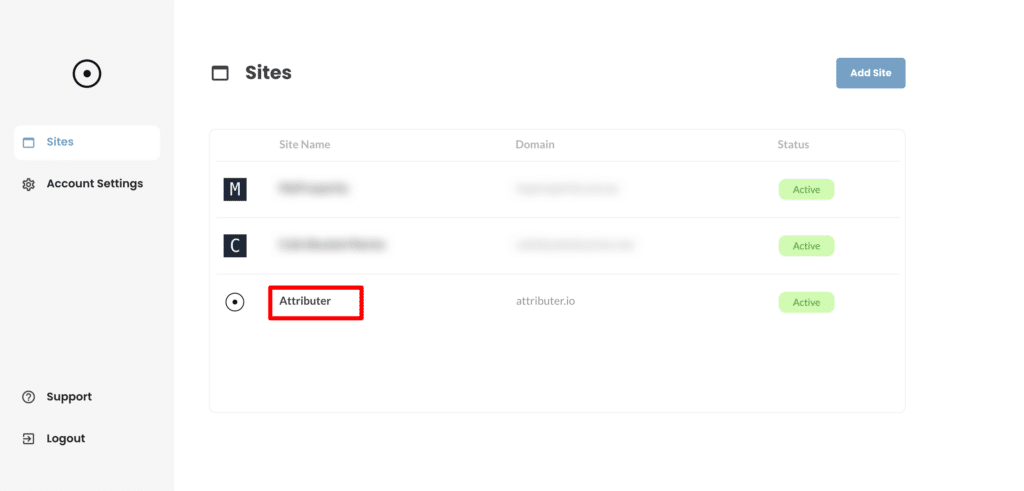
Once done, select the ‘Site Settings’ option from the left-hand menu.
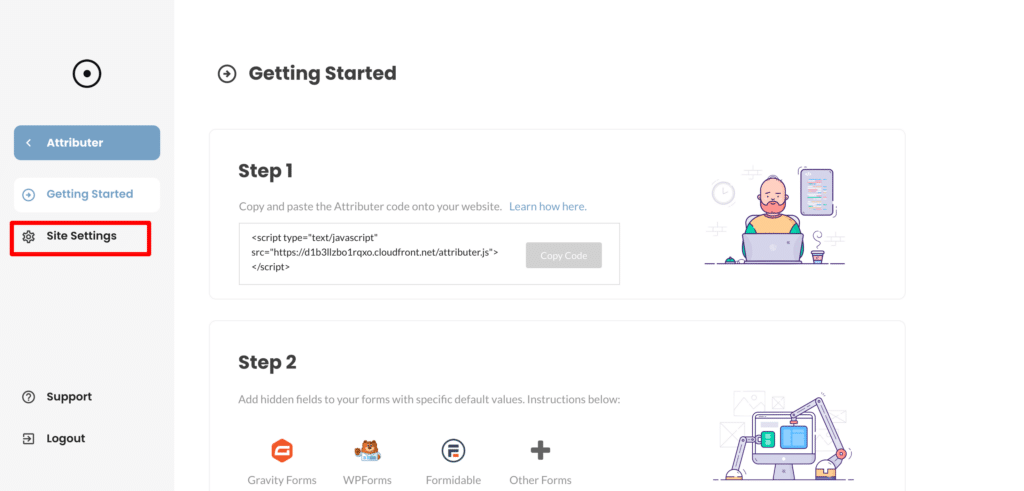
Finally, once in the Site Setting section, select the ‘Cancel’ tab and follow the instructions on the screen.
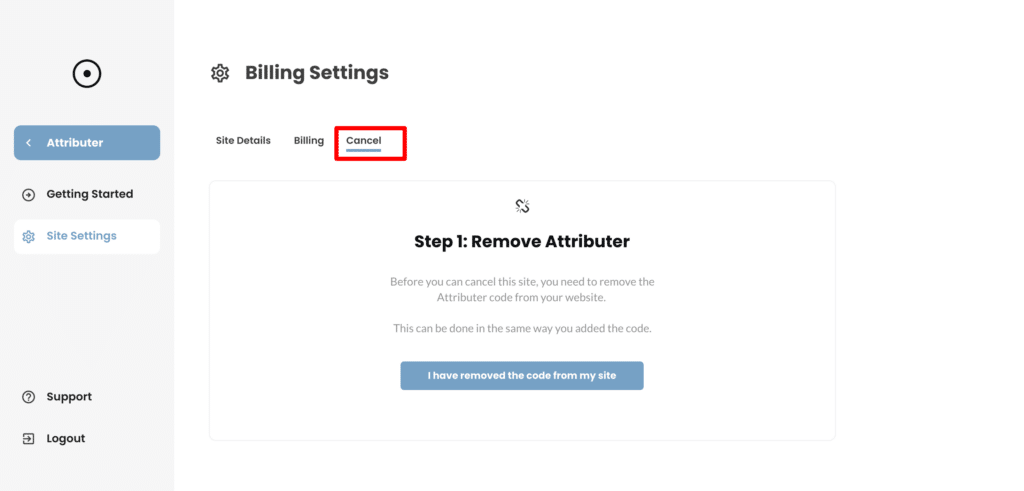
3. We’ll check the code has been removed and cancel your account
Once you’ve submitted a cancellation request a member of our team will check the website to ensure the code has been successfully removed. If so, we’ll mark the site as Cancelled (though it will removed from your list of sites anyway).
If the code is still on your site, we’ll email you to let you know that it still needs to be removed before we can finalise the cancellation.
Can't find the answer you need? Contact us!
Our team are available to answer any questions you have

