Help Center
Update domain on your account
If you need to change the domain you use Attributer on (maybe because you have launched a new website at a different domain or something like that), you can do so by following the instructions below.
Step 1: Navigate to the Settings page
Login to your Attributer account and click the ‘Settings’ option in the main menu on the left side.
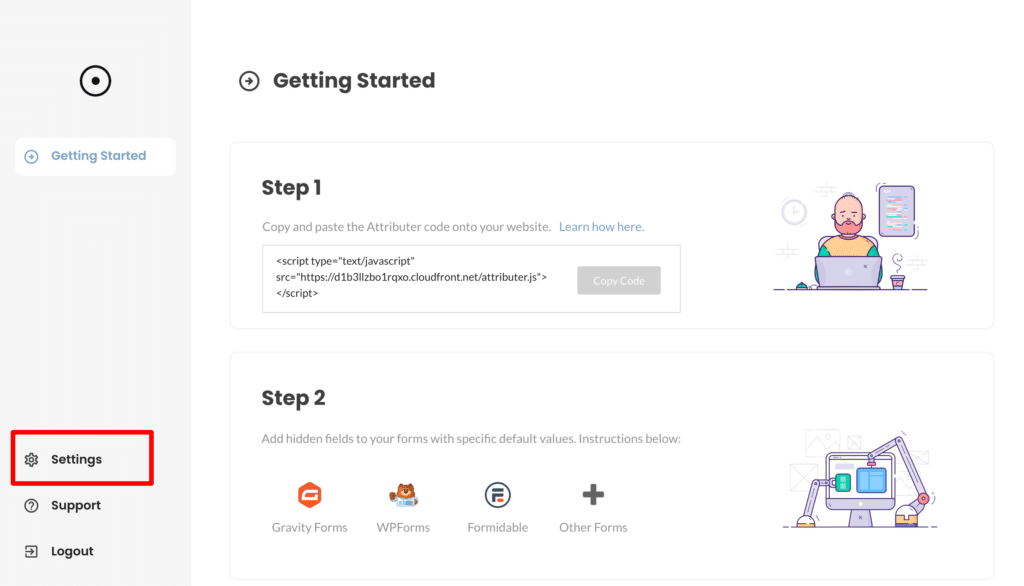
Step 2: Select the ‘Edit’ button within the Website Details section
Once on the Settings page, make sure the ‘Account Settings’ tab is select and then scroll down to the Website Details section and select the ‘Edit’ option.
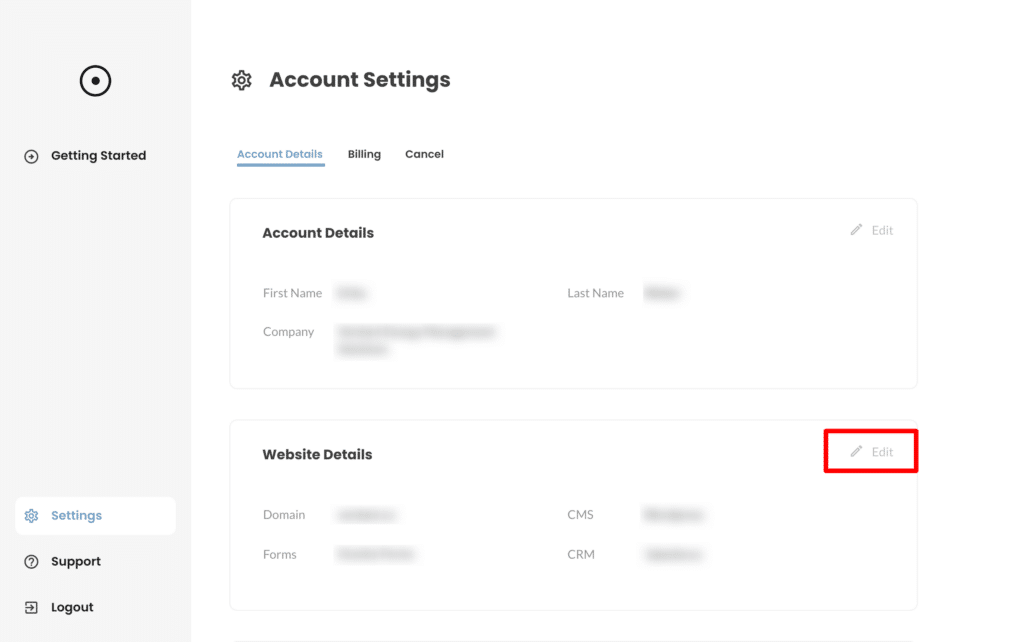
Step 3: Enter new domain
In the popup that appears, enter the new domain you want to use the Attributer code on.
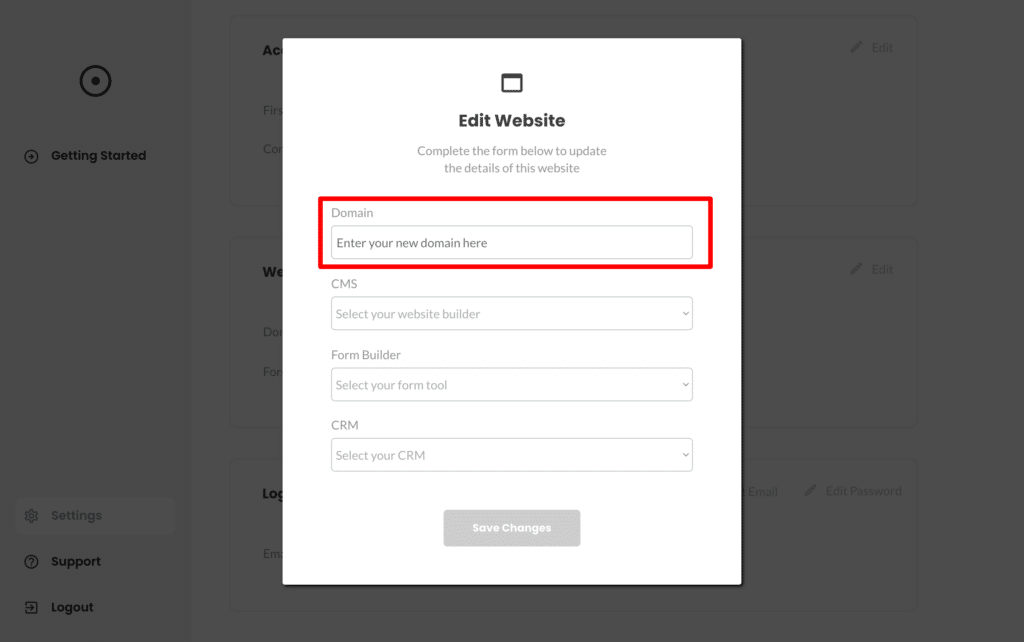
Once you’ve finished entering the details, press the ‘Save Changes’ button and the domain associated with your account will be updated.
If you were previously receiving a ‘Expired or Invalid Attributer Licence’ message with each form submission, then this will unblock the Attributer code from loading on your site and you will start to receive the correct attribution data.
The previous domain associated with your account will also be blocked, as you can only have one domain per account (unless you are on one of our multisite plans)
Can't find the answer you need? Contact us!
Our team are available to answer any questions you have

