Help Center
Update your credit card
If you need to update the credit card that Attributer charges your monthly subscription on, you simply need to follow the below steps.
Step 1: Navigate to billing settings
Login to your Attributer account and then select the Settings option from the left-hand menu. Once on the Settings page, select the ‘Billing’ tab.
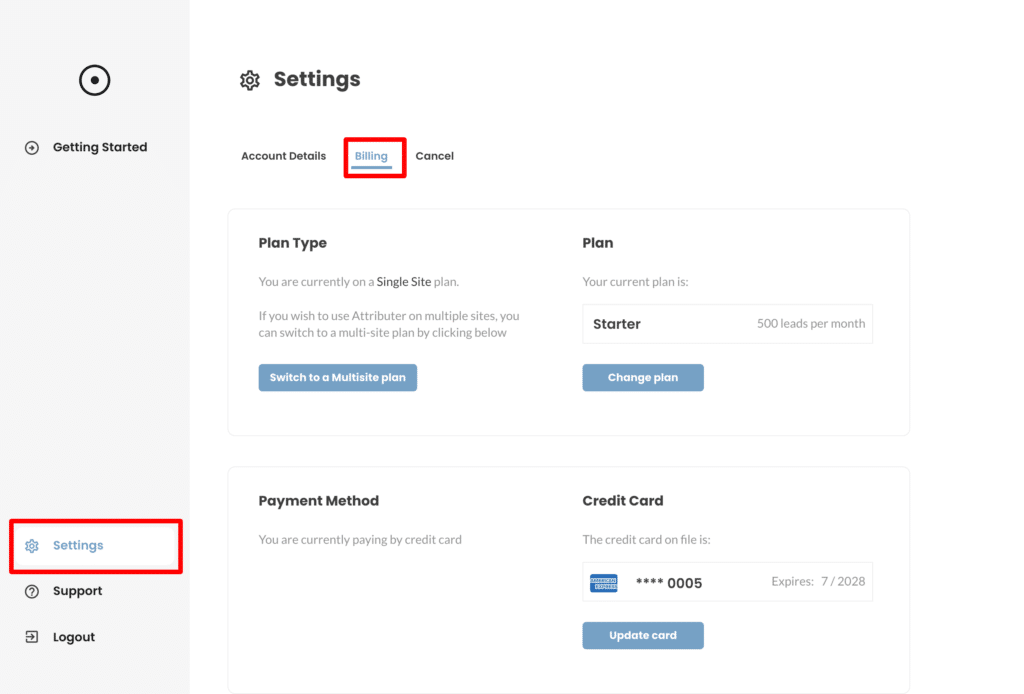
Step 2: Select ‘Update Credit Card’
Once on the Billing Settings page, scroll down until you find the Credit Card section and then select the ‘Update Card’ button.

Step 3: Enter your new card details
In the popup that appears, enter the details of the new credit charge you wish Attributer to charge.
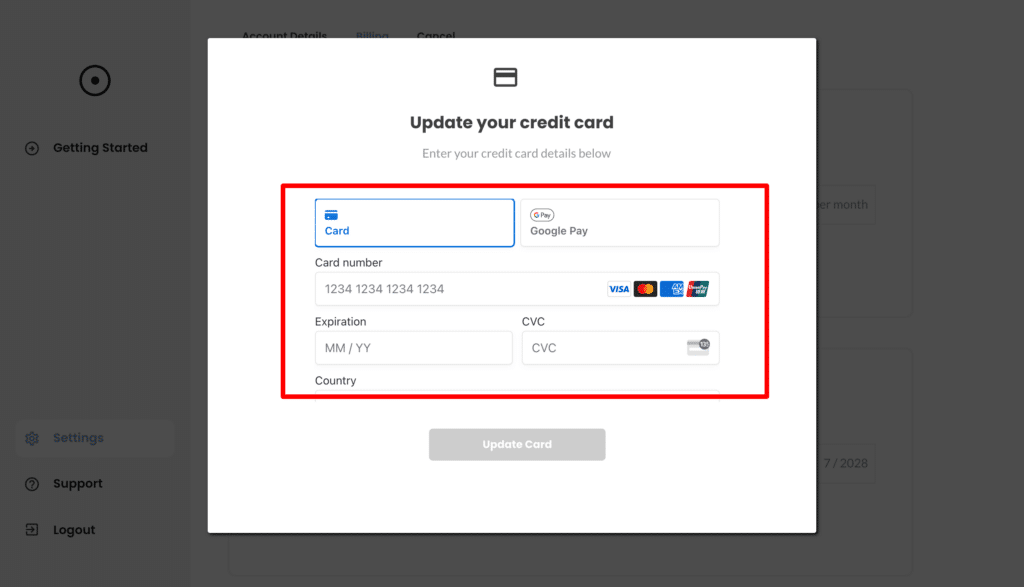
Once you’ve finished entering the details, press ‘Update Card’ and your new card details will be saved.
Any future payments for Attributer will be charged to the new card.
Can't find the answer you need? Contact us!
Our team are available to answer any questions you have

