Help Center
Update your email address
If you need to change the email address associated with your account, you can do so by following these steps:
1. Navigate to Account Settings
Log in to your Attributer account, click the ‘Settings’ option in the left-hand menu, and select ‘Account Settings’ in the tabs that appear at the top (it should be selected automatically).
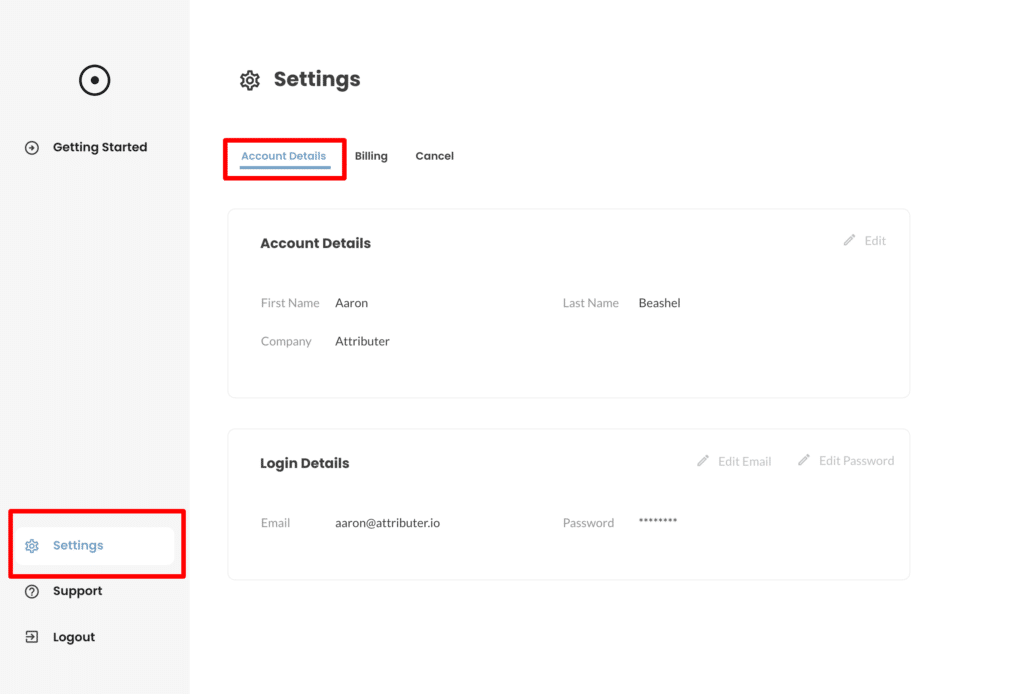
2. Select the ‘Edit Email Address’ button
Once on the Account Settings page, select the ’Edit Email’ button in the top right corner of the Login Settings section.
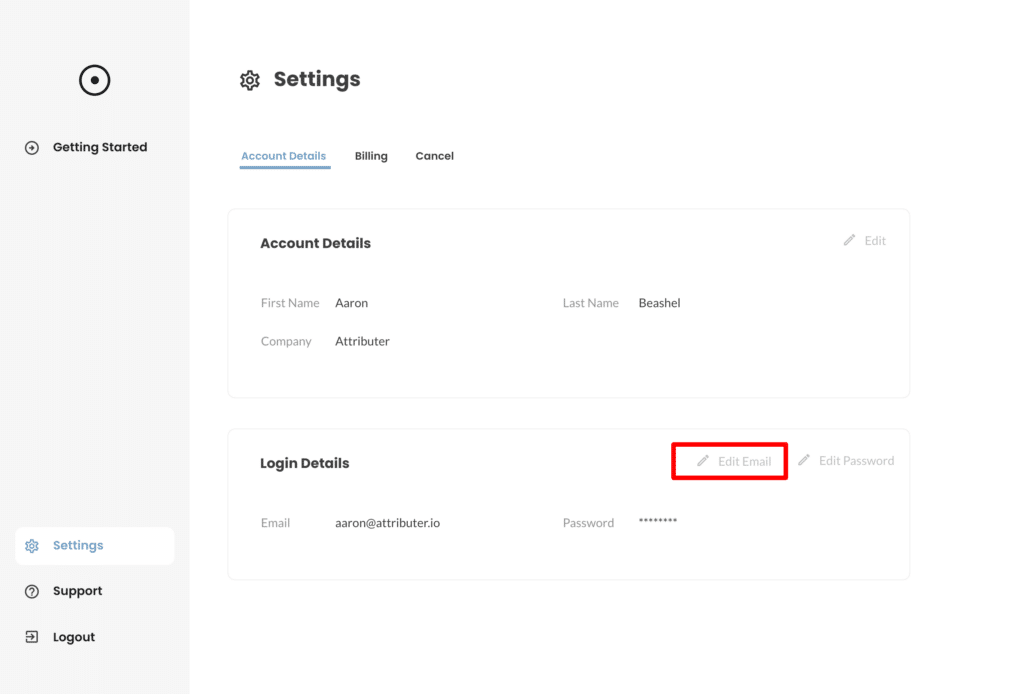
3. Input your new email address
In the popup that appears, input the new email address you’d like your account associated with. This will be the email address you use to login in the future. You will also need to enter your password to confirm the change.
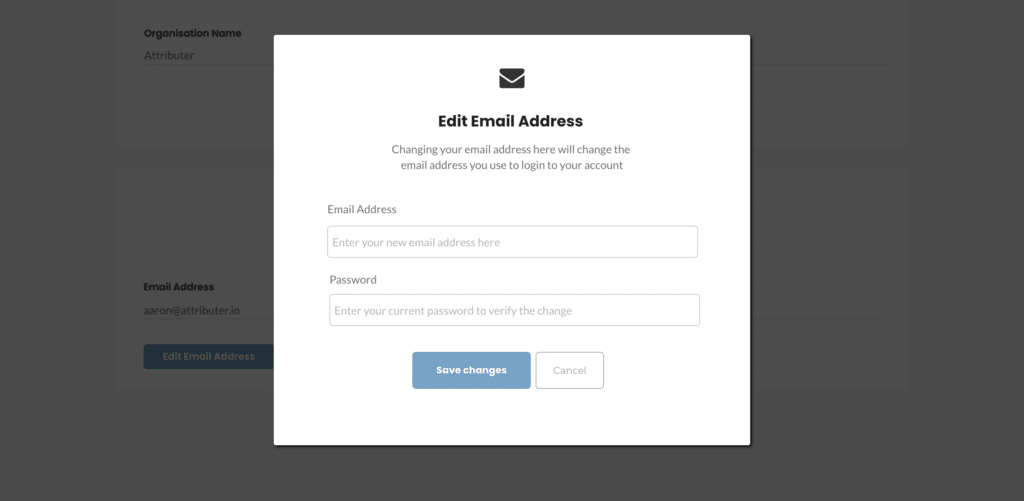
Can't find the answer you need? Contact us!
Our team are available to answer any questions you have

