Help Center
Add code to ClickFunnels
Attributer is a little bit of code you add to your website. It tracks where your visitors are coming from (I.e. Paid Search, Paid Social, Organic Search, etc) and writes the data into hidden fields you add to your forms, which is then captured by ClickFunnels and can be sent to your CRM and other tools.
In order for it to work, you need to add a series of hidden fields to your ClickFunnels pages. Here’s how to do it:
1. Open your page in the editor
To get started, log in to your ClickFunnels account and select the Funnel you want Attributer to work with.
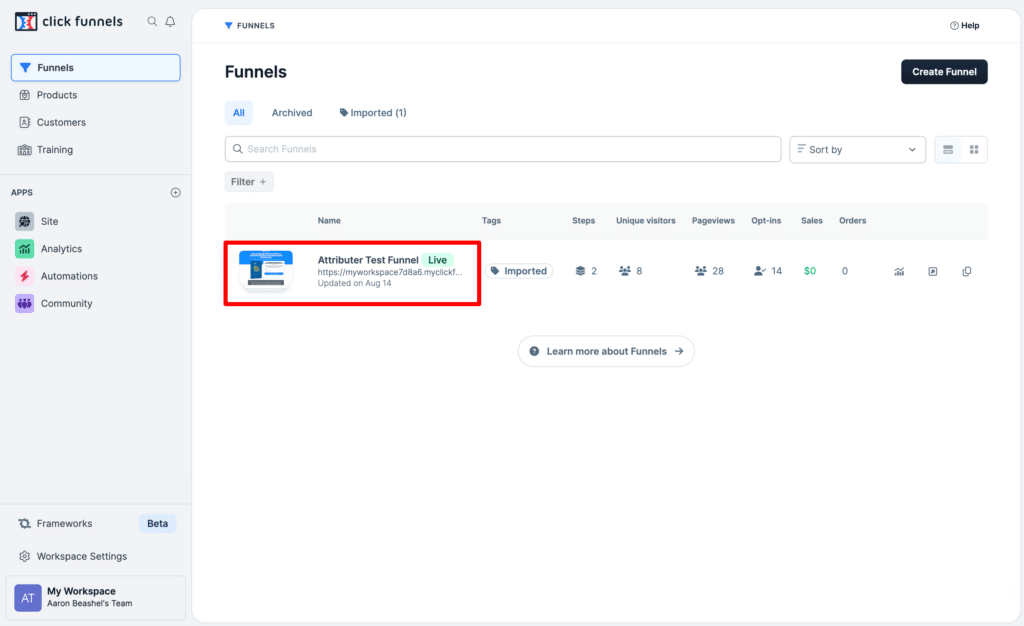
Once the selected funnel has opened, click the ‘Edit’ button on whichever page in the Funnel contains the form you want Attributer to work with (this is usually the ‘Optin’ page).
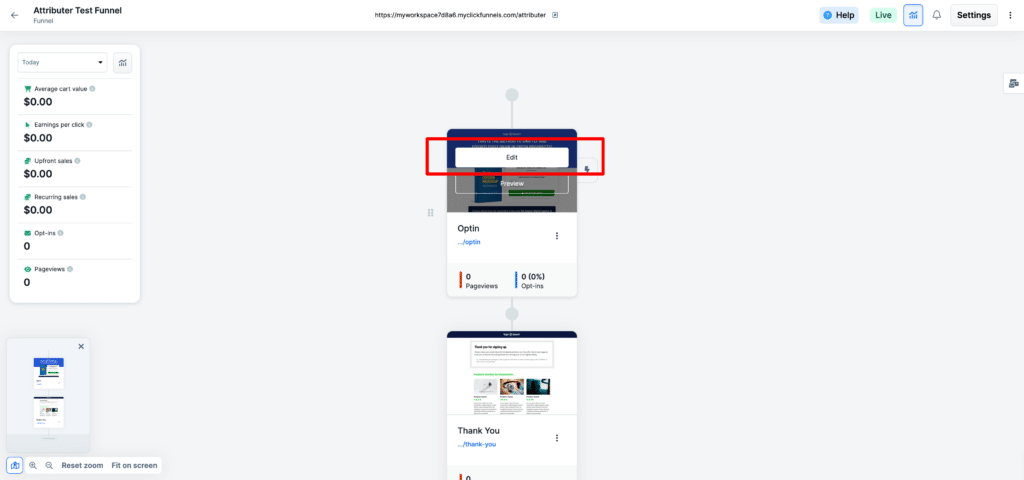
2. Add the Attributer code in the ‘Show Code’ section
Once inside the Editor, select the ‘Settings’ option from the top menu and then click the ‘Show Code’ menu item.
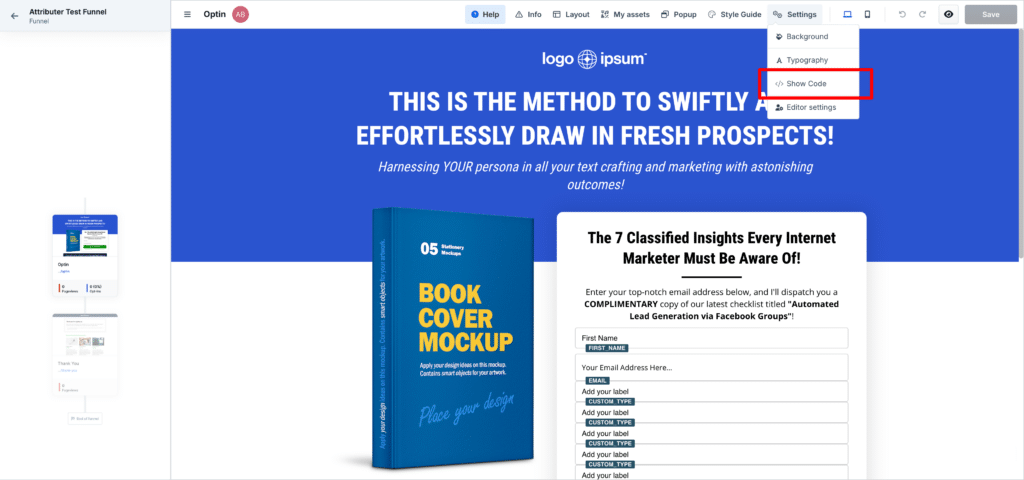
In the box that appears, select the ‘Header Code’ tab and then paste your Attributer code into the box.
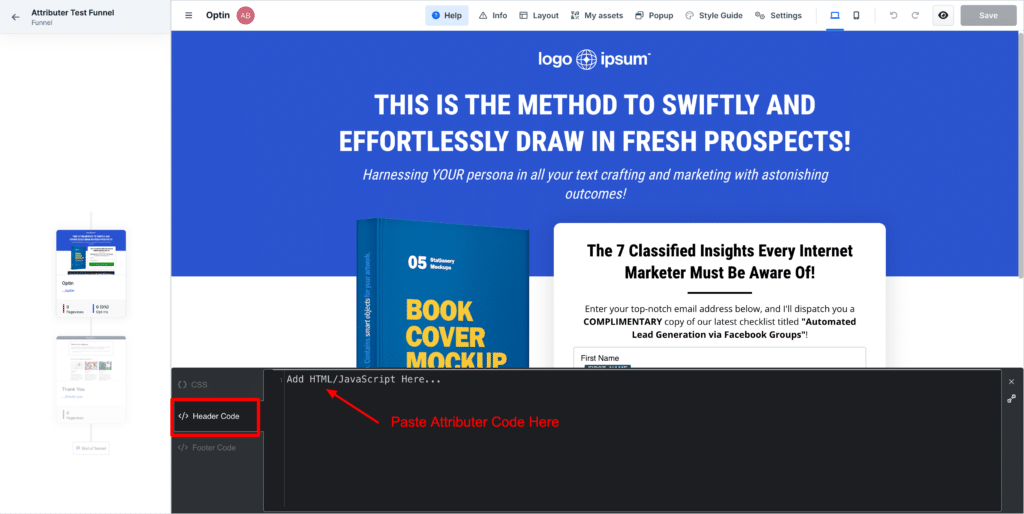
3. Save your page
To save your changes and ensure the code goes live, select the Save button in the top right corner.
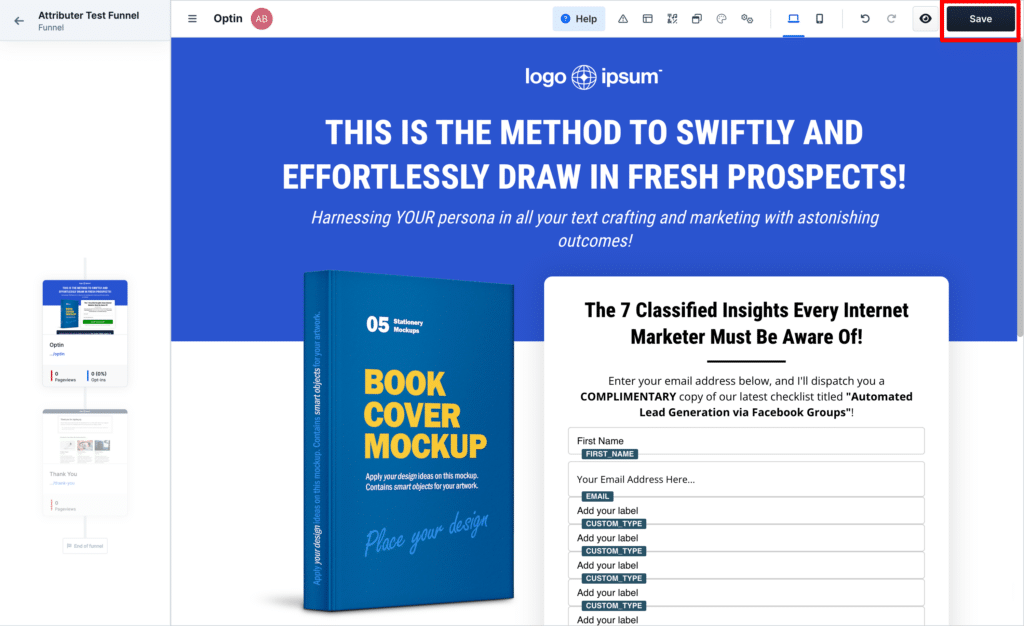
4. Test it’s working
You can test that Attributer is loading correctly by following the instructions here.
Can't find the answer you need? Contact us!
Our team are available to answer any questions you have

